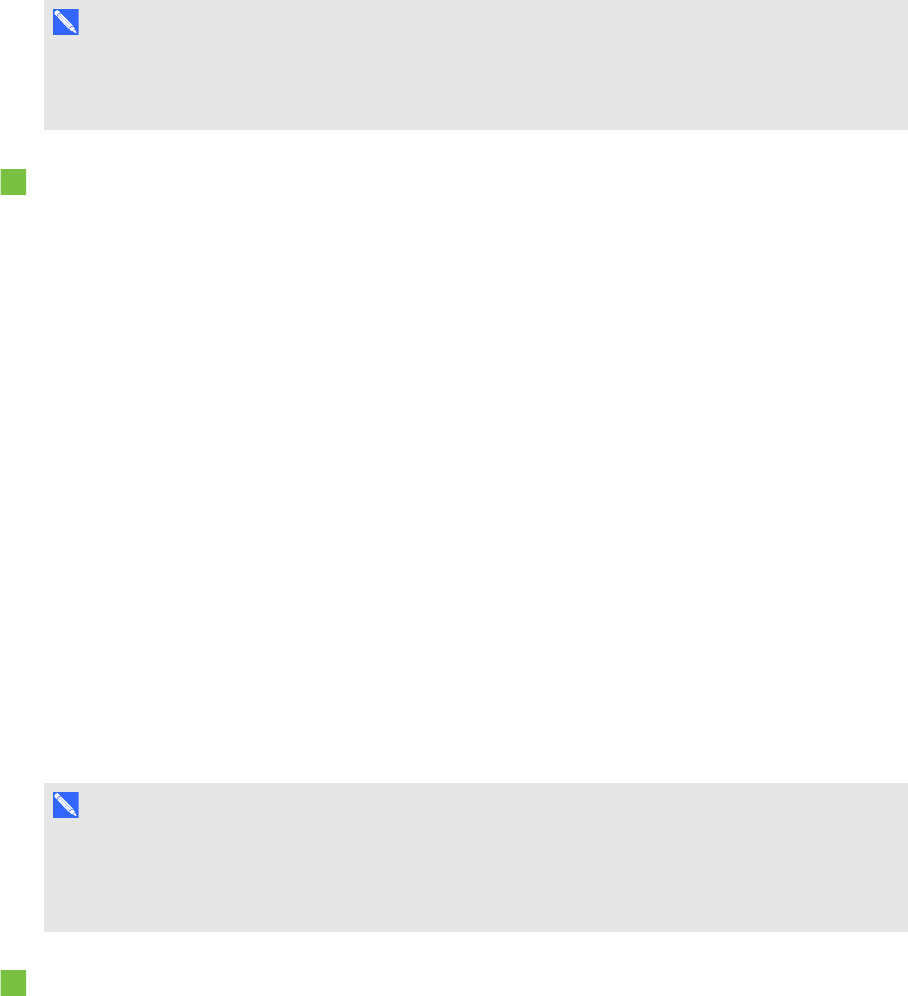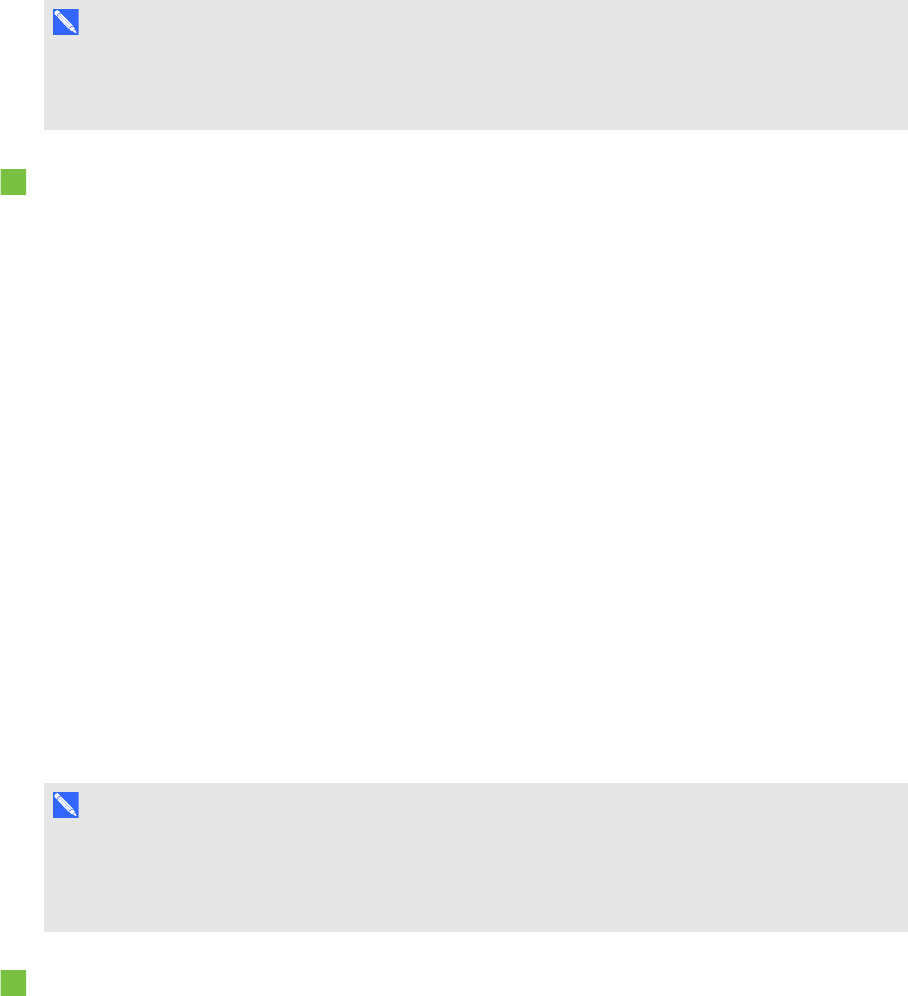
C H A P T E R 5
Usingyour interactiveflatpanel
33 smarttech.com/kb/170446
N OT E S
l The room computer must be connected to the USB1 receptacle on the I/O extension module.
l You can disable the USB receptacle (see Disabling the USB receptacles on page 24).
To use the USB receptacle
1. If the room computer’s display isn’t visible on the interactive flat panel, change to the HDMI3/PC
input source (see Changing input sources on page 35).
2. Connect a USB device to the USB Type-A receptacle.
3. Use the room computer to access the content on your USBdevice.
Using your interactive flat panel with
guestlaptops
Users can connect up to one guest laptop to SMARTBoard 8070i-G4-SMP interactive flat panels or
up to two guest laptops to SMARTBoard 8084i-G4-SMP interactive flat panels using the cables you
installed (see Connecting cables for laptops on page 22).
Connecting a guest laptop directly to your interactive flat panel
When auser connects a guest laptop to the interactive flat panel, the laptop’s desktop is displayed on
the interactive flat panel and touch interactivity is enabled if SMART software is installed (see
Installing SMART software on page 28).
N OT E
If SMART software isn’t installed, you can connect the laptop to the interactive flat panel through a
SMARTGoWire cable (see Connecting a guest laptop through a SMARTGoWire cable on the next
page).
To connect a guest laptop to the HDMI2 input source
1. Connect the USB cable from the interactive flat panel’s USB2 receptacle to the guest laptop.
2. Connect the HDMI cable from the interactive flat panel’s HDMI2 connector to the guest laptop.
3. Turn on the laptop.