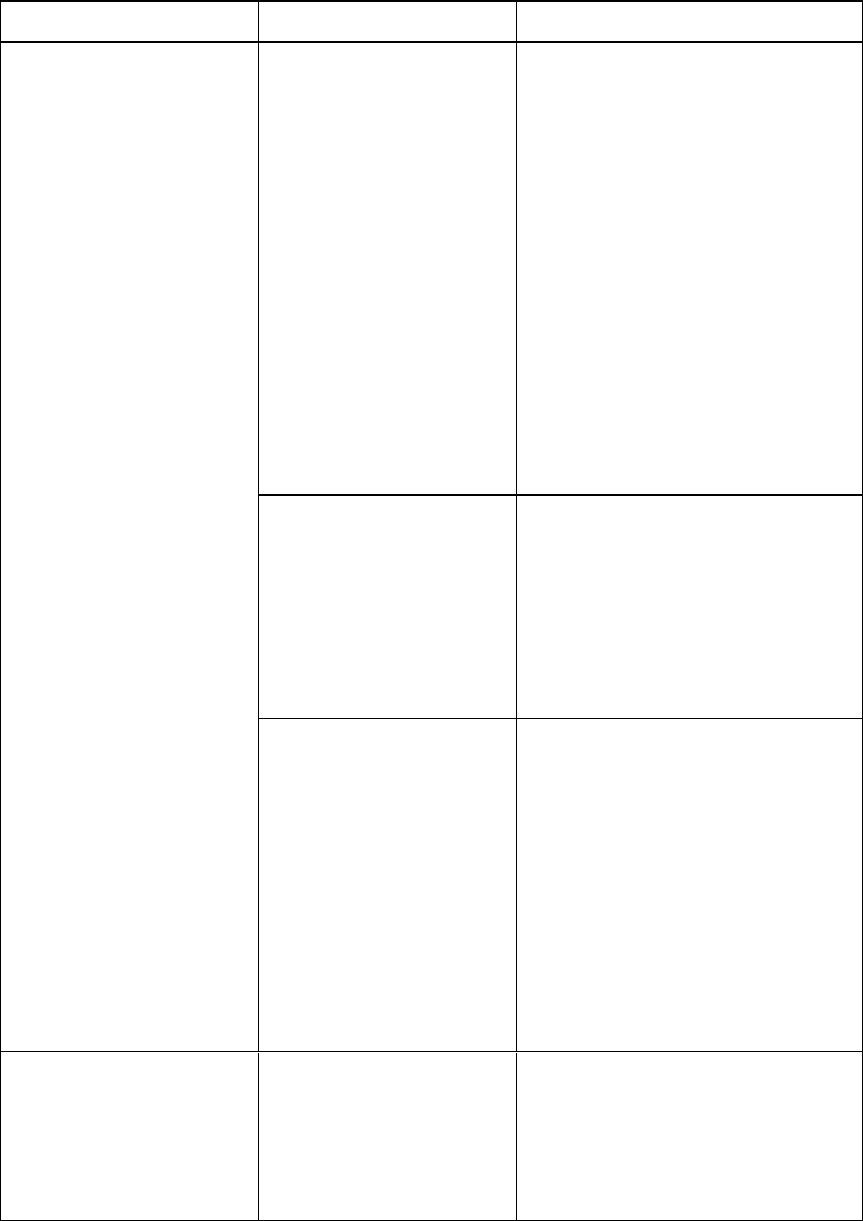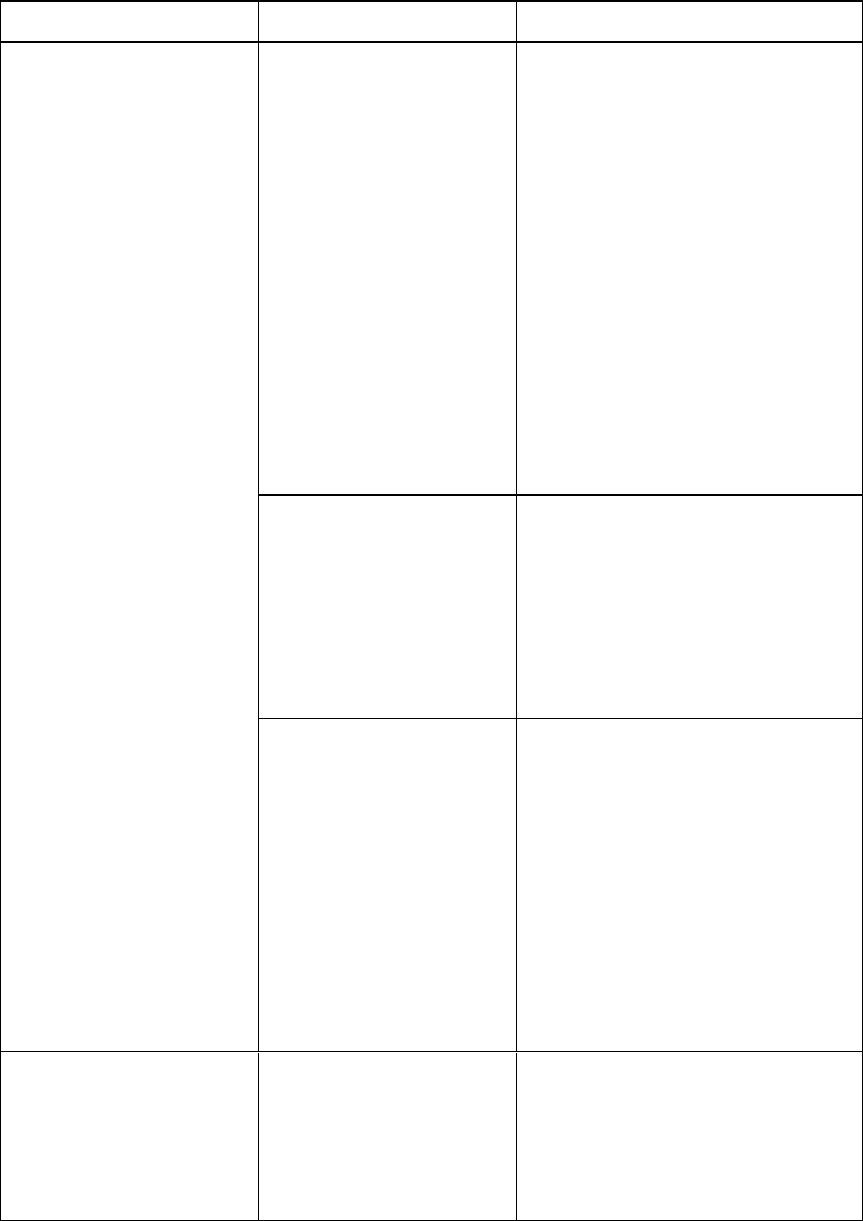
C H A P T E R 7
Troubleshootingyour interactiveflatpanel
56 smarttech.com/kb/170446
Symptom Causes Solution
The screen resolution is
correct, but the image is
surrounded by black bars.
The computer’s video card
is underscanning the image.
l
Turn off or adjust the
overscan/underscan feature in
the video card driver software
until the image fits the screen
resolution. Refer to your
computer’s video card Help for
more information.
l
If available, select the HDTV
setting (ideally 1080p for
SMARTBoard 8070i-G4-SMP
interactive flat panels or 4K UHD
for SMARTBoard 8084i-G4-SMP
interactive flat panels) from your
video card driver’s advanced
menu. This should provide a
pixel-perfect image for your
interactive flat panel.
You have a poor quality
video cable.
1.
Replace your video cable with a
better quality video cable.
2.
Press AUTO SETUP (on
SMARTBoard 8070i-G4-SMP
interactive flat panels) or AUTO
(on SMARTBoard
8084i-G4-SMP interactive flat
panels) on the remote control.
You connected two video
cables together.
1.
Replace your two cables with one
longer cable.
OR
Move your computer so that it’s
within a single cable length of
your interactive flat panel.
2.
Press AUTO SETUP (on
SMARTBoard 8070i-G4-SMP
interactive flat panels) or AUTO
(on SMARTBoard
8084i-G4-SMP interactive flat
panels) on the remote control.
The image isn’t centered on
the screen.
Press AUTO SETUP (on
SMARTBoard 8070i-G4-SMP
interactive flat panels) or AUTO
(on SMARTBoard
8084i-G4-SMP interactive flat
panels) on the remote control.