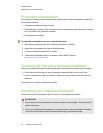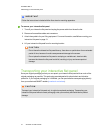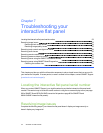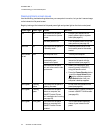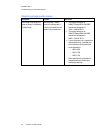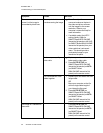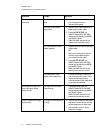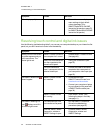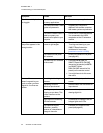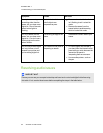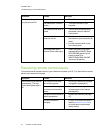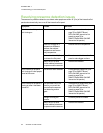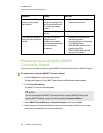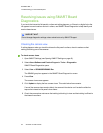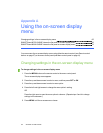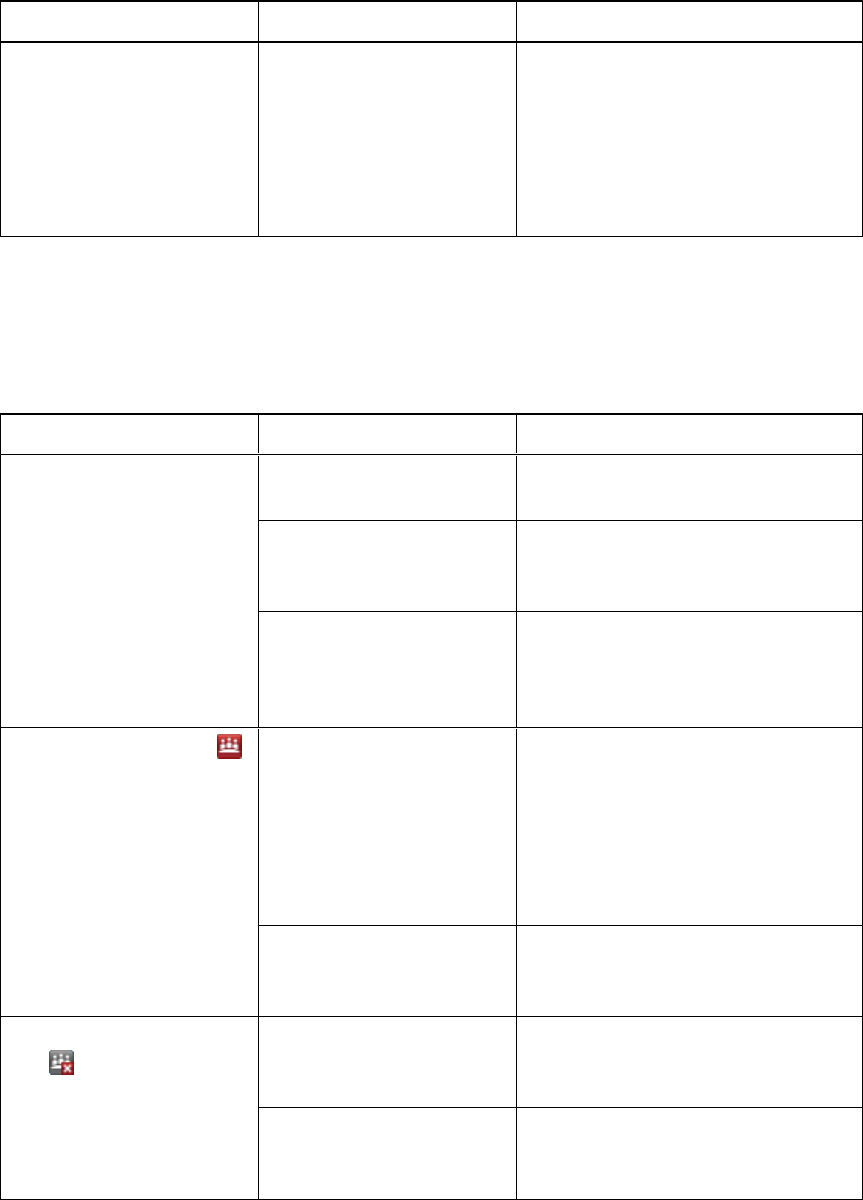
C H A P T E R 7
Troubleshootingyour interactiveflatpanel
58 smarttech.com/kb/170446
Symptom Causes Solution
Other display quality issues Return all on-screen display
menu settings to their default
values (see page 72 for
SMARTBoard 8070i-G4-SMP
interactive flat panels or page 78
for SMARTBoard 8084i-G4-SMP
interactive flat panels).
Resolving touch control and digital ink issues
Use the following troubleshooting table if you can see your computer desktop on your interactive flat
panel, but you don’t have touch control over the desktop.
Symptom Causes Solution
When you touch the screen,
no pointer appears and you
can’t move icons. The
status light is red.
SMARTProductDrivers on
your computer isn’t current.
Update SMARTProductDrivers
(see page 44).
There’s no USB connection
from the computer to the
interactive flat panel.
Verify your connections (see
page 22).
Your USB connection
doesn’t correspond with the
selected video input.
Connect the USB to the correct
receptacle that corresponds to
your computer’s video input (see
page 22).
The SMARTBoard icon
doesn’t appear.
SMARTProductDrivers
isn’t installed.
l
Download and install
SMARTProductDrivers from
smarttech.com/downloads.
l
Connect your computer or laptop
to your interactive flat panel with
a SMARTGoWire cable (see
page 34).
SMARTProductDrivers
isn’t running.
Start SMARTBoard Tools
following the steps in the Help
(see page 11).
The SMARTMeetingPro
icon displays a red X in
its bottom-right corner.
Your computer can’t find
your interactive flat panel.
Run the SMART Connection
Wizard’s troubleshooting
procedures (see page 63).
Either the SMART Board
Diagnostics window or
SMARTSettings is open.
Close the SMART Board
Diagnostics window and
SMARTSettings.