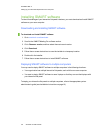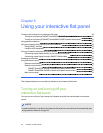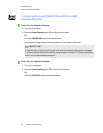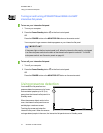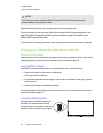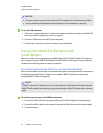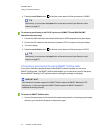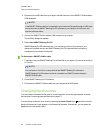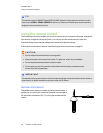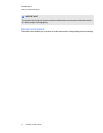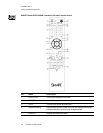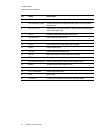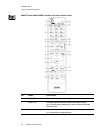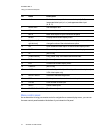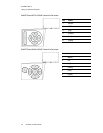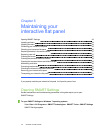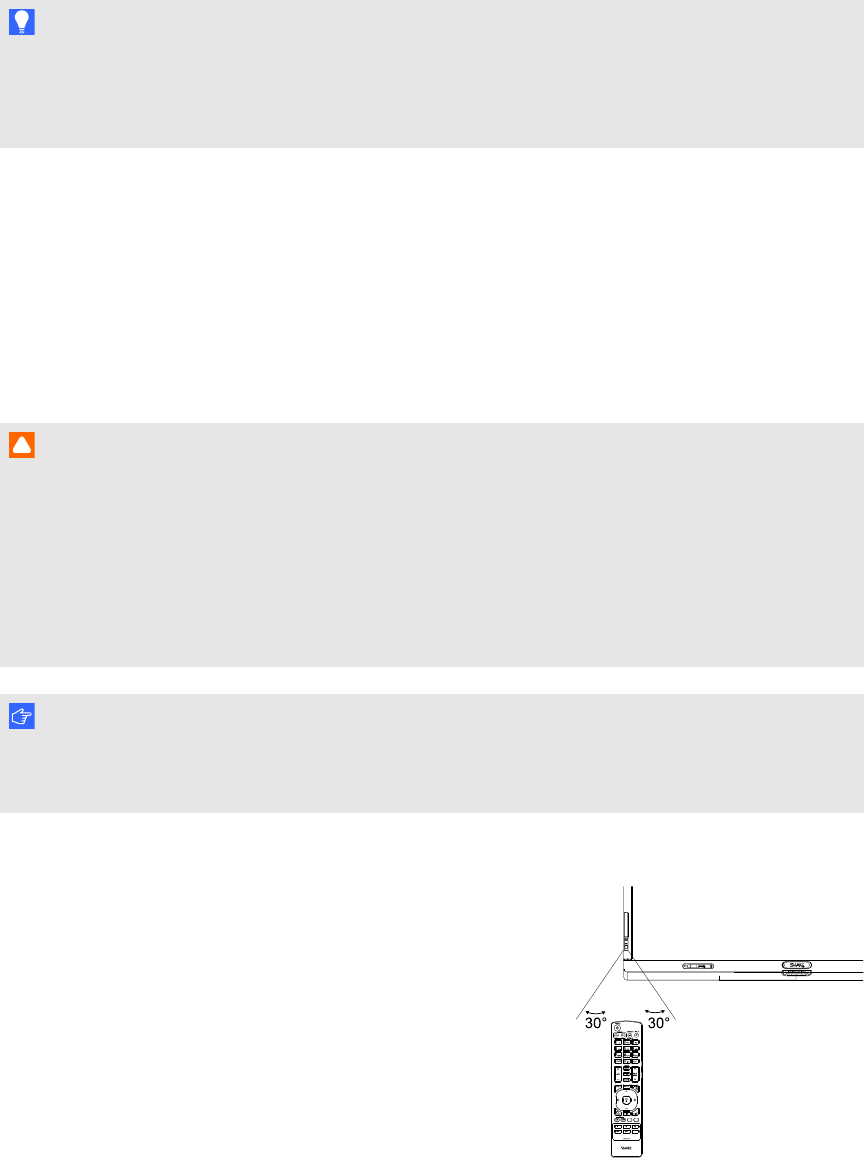
C H A P T E R 5
Usingyour interactiveflatpanel
36 smarttech.com/kb/170446
T I P
The remote control for SMARTBoard 8070i-G4-SMP interactive flat panels has buttons for each
input source (HDMI1, HDMI2, HDMI3/PC and so on). Press one of these input source buttons to
display the connected device’s input.
Using the remote control
The infrared remote control enables you to turn on and turn off your interactive flat panel, change the
input source, change the volume and more. You can also use the remote control to open the
on-screen display menu and then change the interactive flat panel’s settings.
If the remote control doesn’t respond, see Resolving remote control issues on page 61.
C A U T I ON
l Do not subject the remote control to strong shock.
l Keep the remote control away from liquids. If it gets wet, wipe it dry immediately.
l Do not expose the remote control to heat or steam.
l Do not open any part of the remote control other than the battery compartment and
picture-in-picture compartment.
I M P OR T A N T
The remote control system does not function when strong light strikes the remote control sensor or
when there is an object between the remote control and its sensor.
Remote control sensor
The remote control sensor is located on the front control panel. It
enables you to control your interactive flat panel from an angle of
30º and within a distance of 23' (7 m) using the included remote
control.