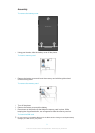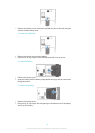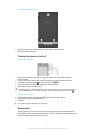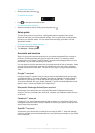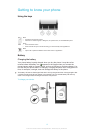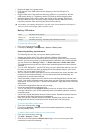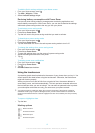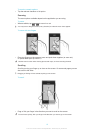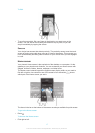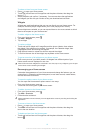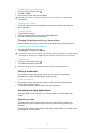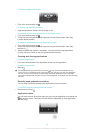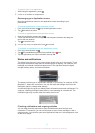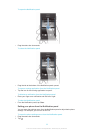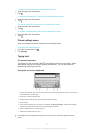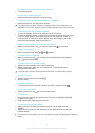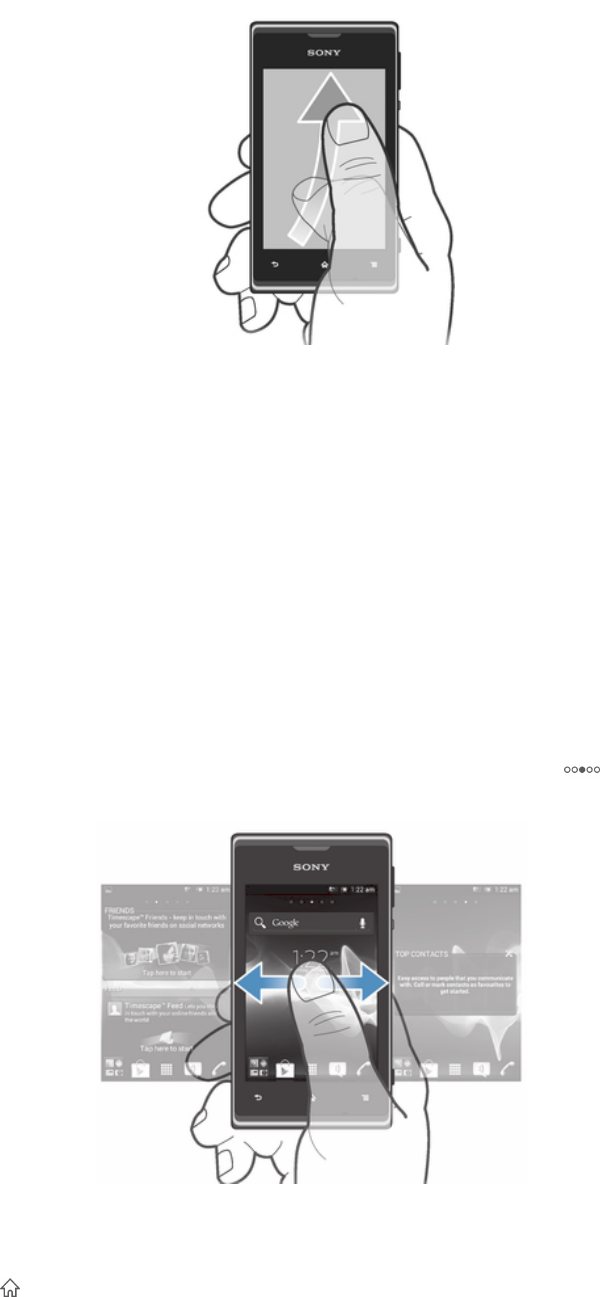
To flick
• To scroll more quickly, flick your finger in the direction you want to go on the
screen. You can wait for the scrolling movement to stop by itself, or you can
stop it immediately by tapping the screen.
Sensors
Your device has sensors that detect proximity. The proximity sensor turns the touch
screen off during voice calls when your ear is close to the screen. This prevents you
from unintentionally activating other functions on your device when you are engaged
in a call.
Home screen
Your phone's Home screen is the equivalent of the desktop on a computer. It's the
gateway to your phone's main features. You can customize your Home screen with
widgets, shortcuts, folders, themes, wallpaper, and other items.
The Home screen extends beyond the regular screen display width, so you need to
flick left or right to view content in one of the screen's four extensions. shows
which part of the Home screen you are in.
The items in the bar at the bottom of the screen are always available for quick access.
To go to the Home screen
• Press .
To browse the Home screen
• Flick right or left.
17
This is an Internet version of this publication. © Print only for private use.