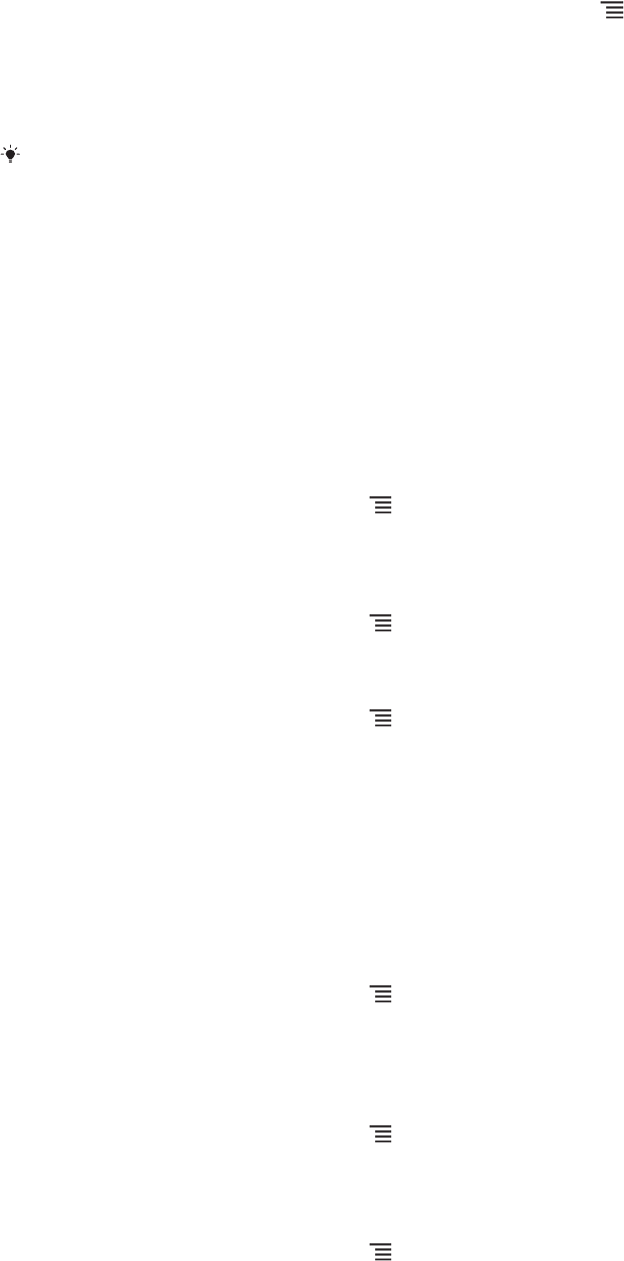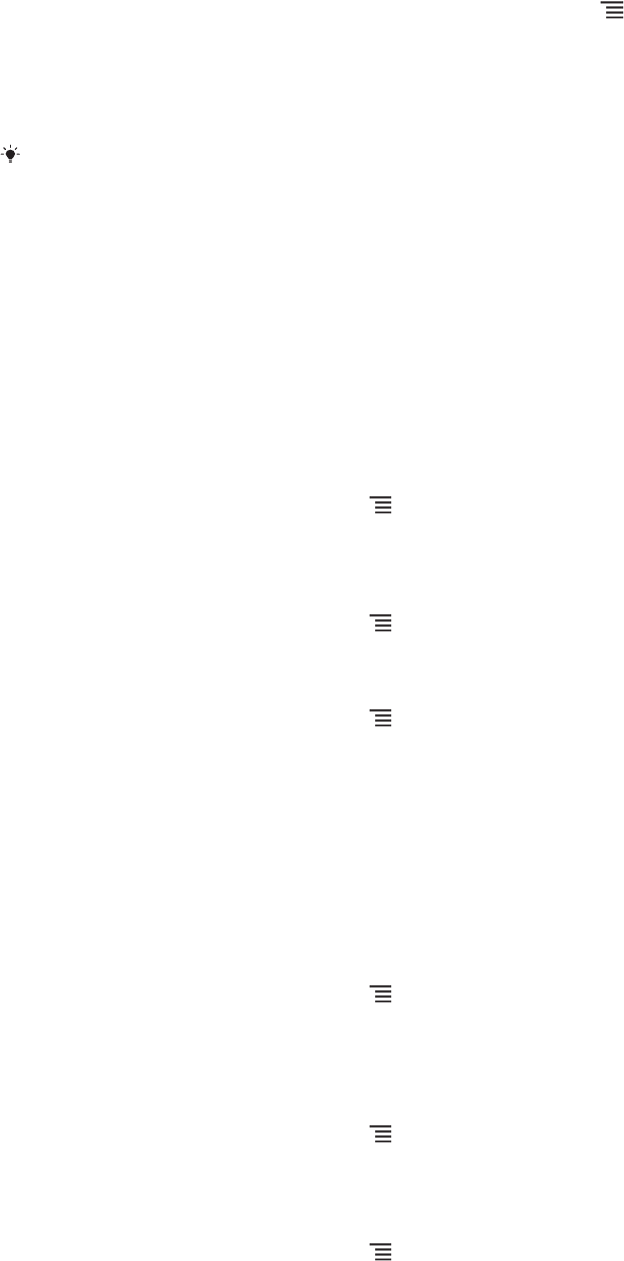
To change the size of the thumbnails in Album
• When viewing thumbnails of photos and videos in Album, spread two fingers
apart to zoom in, or pinch two fingers together to zoom out.
To work with batches of photos or videos in Album
1 When viewing thumbnails of photos and videos in Album, press and tap
Select items to activate selection mode.
2 Tap the items you want to work with. Selected items are indicated by a blue
frame.
3 Use the tools in the toolbar at the top of the screen to work with your selected
items.
To activate selection mode, you can also touch and hold an item until its frame turns blue.
Then you can tap other items to select them.
Working with photos in Album
You can edit photos in Album. For example, you can crop photos, associate them with
contacts, or use them as wallpaper.
To zoom a photo
• When you are viewing a photo, double-tap the screen to zoom in. Double-tap again to
zoom out.
• When you are viewing a photo, spread two fingers apart to zoom in, or pinch two
fingers together to zoom out.
To watch a slideshow of your photos
1 When you are viewing a photo, press and tap Slideshow to start playing all
the photos in an album.
2 Tap a photo to end the slideshow.
To rotate a photo
1 When you are viewing a photo, press .
2 Select Rotate left or Rotate right. The photo is saved in the new orientation.
To crop a photo
1 When you are viewing a photo, press , then tap Crop.
2 To adjust the crop frame, touch and hold the edge of the crop frame. When the
squares at the edges disappear, drag inward or outward to resize the frame.
3 To resize all sides of the crop frame at the same time, touch and hold one of the
four corners to make the squares at the edges disappear, then drag the corner
accordingly.
4 To move the crop frame to another area of the photo, touch and hold inside the
frame, then drag it to the desired position.
5 To save a copy of the photo as you cropped it, tap Crop. The original
uncropped version remains on your phone's memory card.
To use a photo as a contact picture
1 When you are viewing a photo, press , then tap Use as > Contact picture.
2 Select the contact you want to associate with the photo.
3 Crop the photo, if required.
4 Tap Crop.
To use a photo as wallpaper
1 When you are viewing a photo, press , then tap Use as > Wallpaper.
2 Crop the photo, if required.
3 Tap Crop.
To edit a photo
• When you are viewing a photo, press , then tap Edit photo.
73
This is an Internet version of this publication. © Print only for private use.