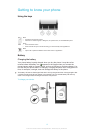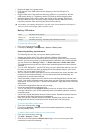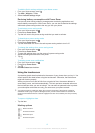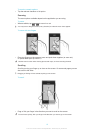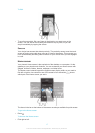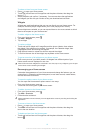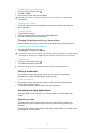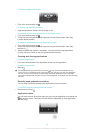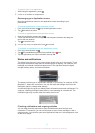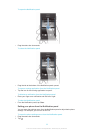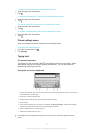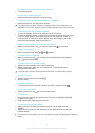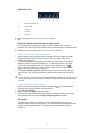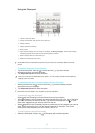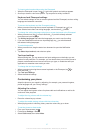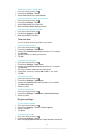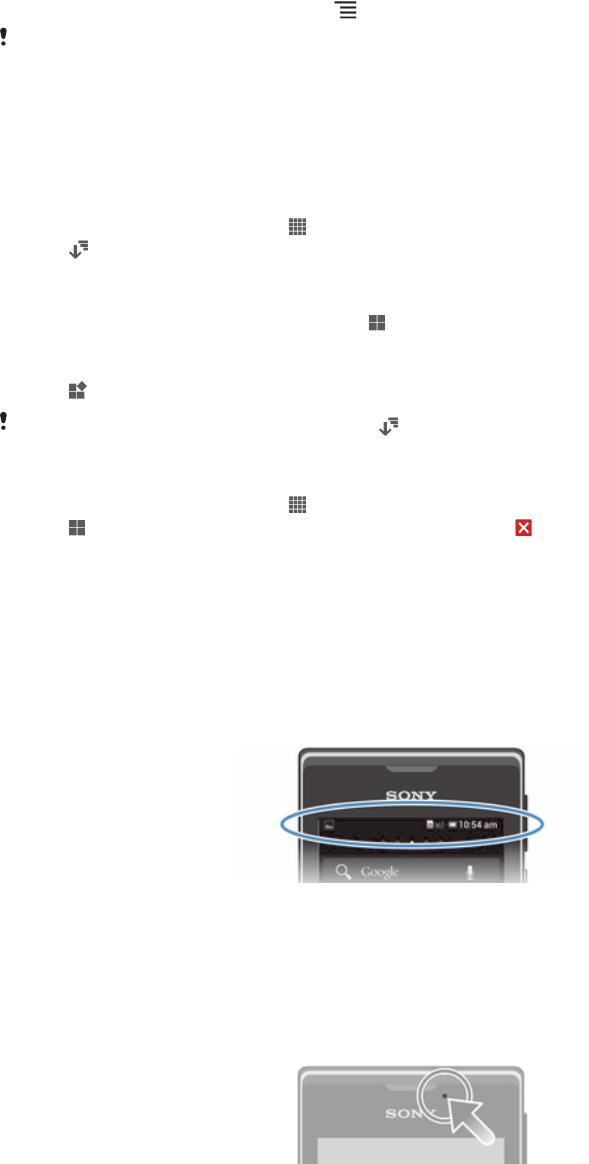
To open a menu in an application
• While using the application, press .
A menu is not available in all applications.
Rearranging your Application screen
Move the applications around on the Application screen according to your
preferences.
To arrange applications on the Application screen
1 From your Home screen, tap to go to the Application screen.
2 Tap and select an option.
To move an application on the Application screen
1 Open the Application screen, then tap .
2 Touch and hold an item until it magnifies and the phone vibrates, then drag the
item to the new location.
3 Tap to exit edit mode.
You can only move your applications when is selected.
To uninstall an application from the Application screen
1 From your Home screen, tap .
2 Tap . All uninstallable applications are marked with a icon.
3 Tap the application you want to uninstall, then tap OK.
Status and notifications
The status bar at the top of your screen shows what's going on in your phone. To the
left you get notifications when there is something new or ongoing. For example, new
message and calendar notifications appear here. The right side shows the signal
strength, battery status, and other information.
The status bar allows you to adjust basic settings on your phone, for example, Wi-Fi®,
Bluetooth™, data traffic, and sound. You can also open the settings menu from the
Notification panel to change other settings.
A notification light also gives you battery status information and some notifications. For
example, a flashing blue light means there is a new message or a missed call. The
notification light may not work when the battery level is low.
Checking notifications and ongoing activities
You can drag down the status bar to open the Notification panel and get more
information. For example, you can use the panel to open a new message or view a
calendar event. You can also open some applications that run in the background, such
as the music player.
21
This is an Internet version of this publication. © Print only for private use.