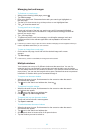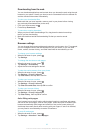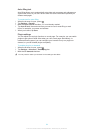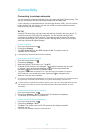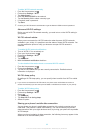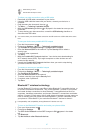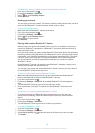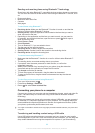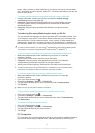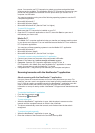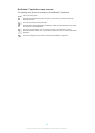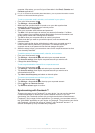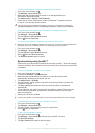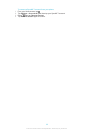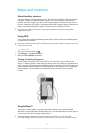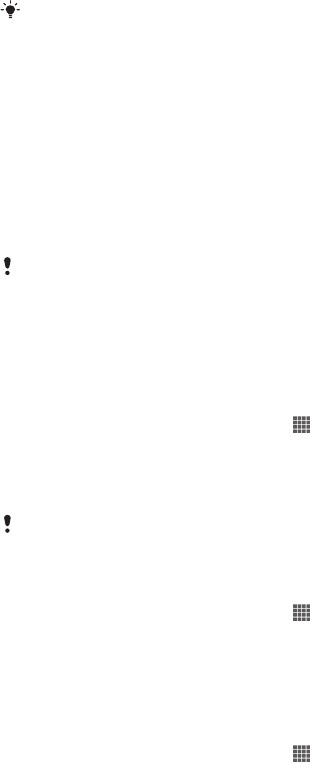
music, video, pictures, or other media files to your phone, it's best to use the Media
Go™ application on your computer. Media Go™ converts media files so you can use
them on your phone.
To transfer content between a phone and computer using a USB cable
1 Using a USB cable, connect your phone to a computer. Internal storage
connected appears in the status bar.
2 Computer: Open Microsoft® Windows® Explorer from the desktop and wait
until your phone's memory card appears as an external disk in Microsoft®
Windows® Explorer.
3 Computer: Drag and drop the desired files between your phone and the
computer.
Transferring files using Media transfer mode via Wi-Fi
®
You can transfer files between your phone and other MTP compatible devices, such
as a computer, using a Wi-Fi
®
connection. Before connecting, you first need to pair
the two devices. If you're transferring music, video, pictures, or other media files
between your phone and a computer, it's best to use the Media Go™ application on
the computer. Media Go™ converts media files so you can use them on your phone.
In order to use this feature, you need a Wi-Fi
®
enabled device that supports Media transfer,
for example, a computer running Microsoft
®
Windows Vista
®
or Windows
®
7.
To pair your phone wirelessly with a computer using Media transfer mode
1 Make sure Media transfer mode is enabled on your phone. It is normally
enabled by default.
2 Connect your phone to the computer using a USB cable.
3 Computer: Once the phone name appears on the screen, click
Network
configuration
and follow the instructions to pair the computer.
4 When you are finished pairing, disconnect the USB cable from both devices.
The above instructions only work if Windows
®
7 is installed on your computer and the
computer is connected to a Wi-Fi
®
Access Point via a network cable.
To connect paired devices wirelessly in Media transfer mode
1 Make sure Media transfer mode is enabled on your phone. It is normally
enabled by default.
2 From your Home screen, tap .
3 Find and tap Settings > Xperia™ > Connectivity.
4 Tap the paired device that you want to connect to under Trusted devices.
5 Tap Connect.
Make sure your phone's Wi-Fi
®
function is turned on.
To disconnect a wirelessly paired device in Media transfer mode
1 From your Home screen, tap .
2 Find and tap Settings > Xperia™ > Connectivity.
3 Tap the paired device that you want to disconnect from under Trusted devices.
4 Tap Disconnect.
To remove a pairing with another device
1 From your Home screen, tap .
2 Find and tap Settings > Xperia™ > Connectivity.
3 Tap the paired device that you want to remove.
4 Tap Forget.
PC Companion
PC Companion is a computer application that gives you access to additional features
and services which help you transfer music, video and pictures to and from your
90
This is an Internet version of this publication. © Print only for private use.