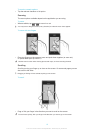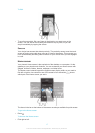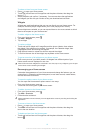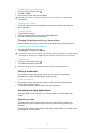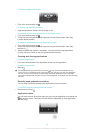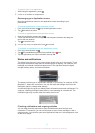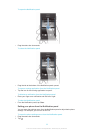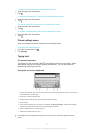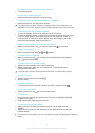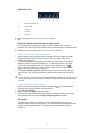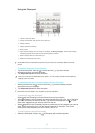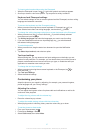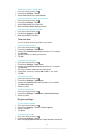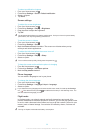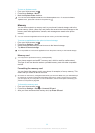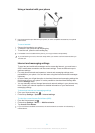To display the on-screen keyboard to enter text
• Tap a text entry field.
To hide the on-screen keyboard
• When the on-screen keyboard is open, press .
To use the on-screen keyboard in landscape orientation
• When you enter text, turn the phone sideways.
For the keyboard to support this feature, landscape mode must be supported by the
application you are using, and your screen orientation settings must be set to automatic.
To enter text using the on-screen keyboard
• To enter a character visible on the keyboard, tap the character.
• To enter a character variant, touch and hold a regular keyboard character to get
a list of available options, then select from the list. For example, to enter "é",
touch and hold "e" until other options appear, then, while keeping your finger
pressed on the keyboard, drag to and select "é".
To shift between upper-case and lower-case letters
• Before you enter a letter, tap to switch to upper-case , or vice versa.
To turn on the caps lock
• Before you type a word, tap or until appears.
To enter numbers or symbols
• When you enter text, tap . A keyboard with numbers and symbols appears.
Tap to view more options.
To enter common punctuation marks
1 When you finish entering a word, tap the space bar.
2 Select a punctuation mark from the candidate bar. The selected mark is
inserted before the space.
To quickly enter a full stop, tap the space bar twice when you finish entering a word.
To insert a smiley
1 When you enter text, touch and hold .
2 Select a smiley.
To delete characters
• Tap to place the cursor after the character you want to delete, then tap .
To enter a carriage return
• When you enter text, tap to enter a carriage return.
To select text
1 Enter some text, then tap and hold the text. The word you tap gets highlighted
by tabs on both sides.
2 Drag the tabs left or right to select more text.
To edit text in portrait orientation
1 When you enter text, touch and hold the text field until an application bar
appears.
2 Select the text you want to edit, and then use the application bar to make your
desired changes.
To paste text from the clipboard, you can also hold the text field until Paste appears, then tap
Paste.
24
This is an Internet version of this publication. © Print only for private use.