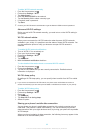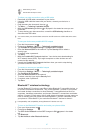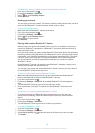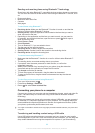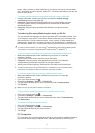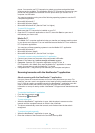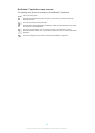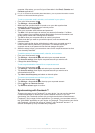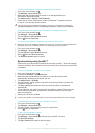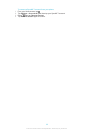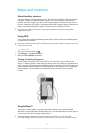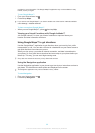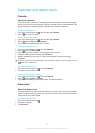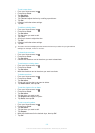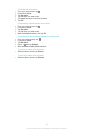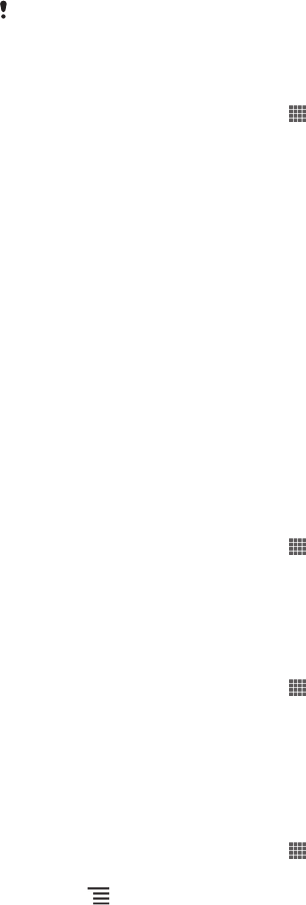
computer. After setup, you can find your information in the Email, Calendar and
Contacts applications.
For you to access the functionality described above, your corporate information must be
stored on a Microsoft® Exchange server.
To set up corporate email, calendar, and contacts in your phone
1 From your Home screen, tap .
2 Tap Settings > Accounts & sync.
3 Make sure that synchronization is turned on so your data synchronizes
automatically according to the sync interval you set.
4 Tap Add account > Corporate.
5 Enter your corporate email address and password.
6 Tap Next. Your phone begins to retrieve your account information. If a failure
occurs, contact your corporate network administrator for more information such
as the domain name and Exchange server address.
7 Tap OK to allow your corporate server to control your phone.
8 Select what data you want to sync with the phone, such as contacts and
calendar entries.
9 If desired, activate the device administrator to allow your corporate server to
control certain security features in your phone. For example, allow your
corporate server to set password rules and set storage encryption.
10 When the setup is done, you can enter a name for the corporate account so that
it can be easily identified.
To edit the setup of corporate email, calendar, and contacts
1 From your Home screen, tap .
2 Tap Settings > Accounts & sync and select your corporate account.
3 Tap Account settings, then tap the corporate account you want to edit.
4 Change the desired settings.
To set a synchronization interval for a corporate account
1 From your Home screen, tap .
2 Tap Settings > Accounts & sync and select your corporate account.
3 Tap Account settings, then tap the corporate account you want to set a
synchronization level for.
4 Tap Inbox check frequency and select an interval option.
To remove a corporate account from your phone
1 From your Home screen, tap .
2 Tap Settings > Accounts & sync, then tap your corporate account.
3 Press , then tap Remove account.
4 Tap Remove account again to confirm.
Synchronizing with Facebook™
There are two ways to use Facebook™ on your device. You can use the standard
Facebook application to access your online Facebook account, or you can
synchronize your Facebook account with your device and share content between
Facebook™ and a range of other applications. For example, you can share music in
the "WALKMAN" application on your device via Facebook. To synchronize your device
with Facebook, you must first set up an "Xperia™ with Facebook" account — a
solution developed by Sony to enable easy integration.
94
This is an Internet version of this publication. © Print only for private use.