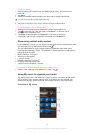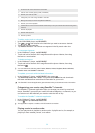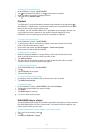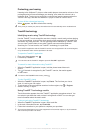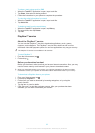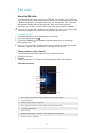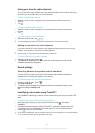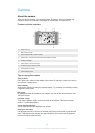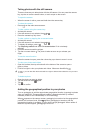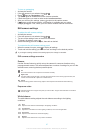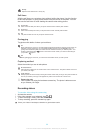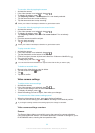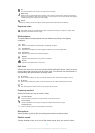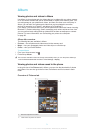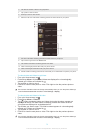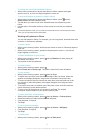Taking photos with the still camera
There are three ways to take photos with the still camera. You can press the camera
key, tap the on-screen camera button, or touch a spot on the screen.
To open the camera
• When the screen is active, press and hold down the camera key.
To close the camera
• Press from the main camera screen.
To take a photo using the camera key
1 Activate the camera.
2 If the still camera is not selected, drag to .
3 Press the camera key fully down.
To take a photo by tapping the on-screen button
1 Activate the camera.
2 If the still camera is not selected, drag to .
3 To display all settings, press .
4 Tap Capturing method and select On-screen button if it is not already
selected.
5 Point the camera toward the subject.
6 Tap the on-screen button . The photo is taken as soon as you release your
finger.
To use the zoom function
• When the camera is open, press the volume key up or down to zoom in or out.
To view your photos and videos
1 Open the camera, then tap a thumbnail at the bottom of the screen to open a
photo or video.
2 Flick left or right to view your photos and videos. Videos are identified by .
In step 1, you can also flick the thumbnails from right to left and then select the one you want
to view.
To delete a photo
1 Open the photo you want to delete.
2 Tap the screen to make appear.
3 Tap .
4 Tap OK to confirm.
Adding the geographical position to your photos
Turn on geotagging to add the approximate geographical location (a geotag) to photos
when you take them. The geographical location is determined either by wireless
networks (mobile or Wi-Fi® networks) or GPS technology.
When appears on the camera screen, geotagging is turned on but the geographical
position has not been found. When appears, geotagging is turned on and the
geographical location is available, so your photo can get geotagged. When neither of
these two symbols appear, geotagging is turned off.
66
This is an Internet version of this publication. © Print only for private use.