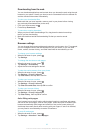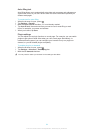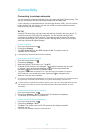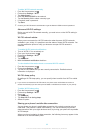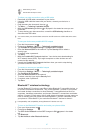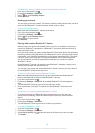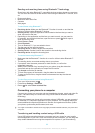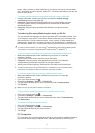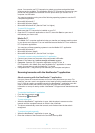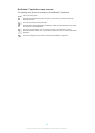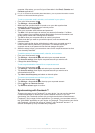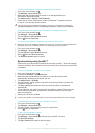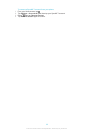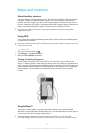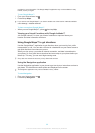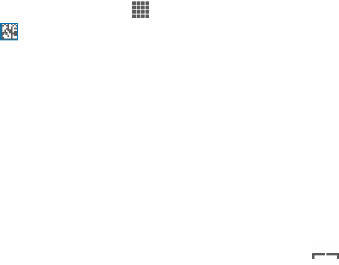
phone. You can also use PC Companion to update your phone and get the latest
software version available. The installation files for PC Companion are saved on your
phone and the installation is launched from the phone when you connect it to a
computer via USB cable.
You need a computer running one of the following operating systems to use the PC
Companion application:
• Microsoft® Windows® 7
• Microsoft® Windows Vista®
• Microsoft® Windows® XP (Service Pack 3 or higher)
To start PC Companion
1 Make sure that PC Companion is installed on your PC.
2 Open the PC Companion application on the PC, then click Start to open one of
the features you want to use.
Media Go™
The Media Go™ computer application helps you transfer and manage media content
in your phone and computer. You can install and access Media Go™ from within the
PC Companion application.
You need one of these operating systems to use the Media Go™ application:
• Microsoft® Windows® 7
• Microsoft® Windows Vista®
• Microsoft® Windows® XP, Service Pack 3 or higher
To transfer content using the Media Go™ application
1 Connect your phone to a computer using a supported USB cable.
2 Phone: In the status bar, Internal storage connected appears.
3 Computer: Open the PC Companion application on the PC first. In
PC Companion, click
Media Go
to start the Media Go™ application. In some
cases, you may have to wait for Media Go™ to install.
4 Using Media Go™, drag and drop files between your computer and phone.
Scanning barcodes with the NeoReader™ application
About scanning with the NeoReader™ application
Use your phone as a barcode scanner to find out more about items you scan. For
example, you see a coat in a magazine ad and want to find the nearest retail outlet to
buy it. If the ad contains a readable barcode, the NeoReader™ application uses this
code to access mobile web content, such as a web page with more product
information or a map of nearby outlets. NeoReader™ supports most standard barcode
types.
To start the NeoReader™ application
1 From the Home screen, tap .
2 Find and tap NeoReader™.
To scan a barcode
1 When the NeoReader™ application is open, hold the phone's camera over the
barcode until the complete barcode is visible in the viewfinder.
2 The phone automatically scans the barcode, and vibrates when the barcode is
recognized.
To enter a barcode manually
1 When the NeoReader™ application is open, tap .
2 Enter the numbers of the barcode in the text field, then tap GO!.
91
This is an Internet version of this publication. © Print only for private use.