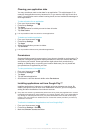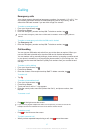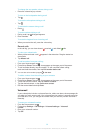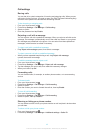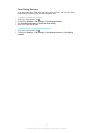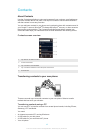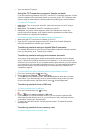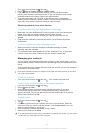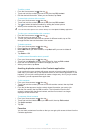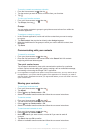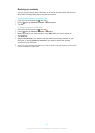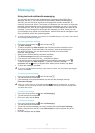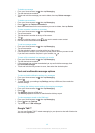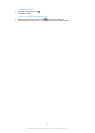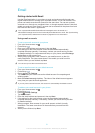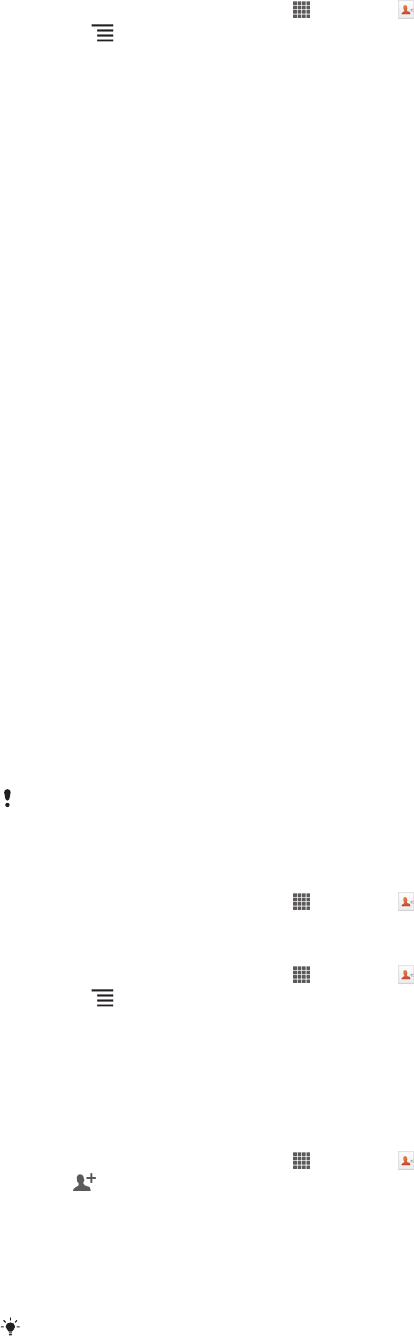
1 From your Home screen, tap , then tap .
2 Press , then tap Import contacts > Memory card.
3 If you have set up a synchronization account, you can add the imported
memory card contacts under that account. Or you can choose to only use the
imported contacts in the phone. Select your desired option.
4 If you have more than one vCard file on the Memory card, a list appears
showing different batches of phone contacts, with the corresponding dates for
when they were created. Select the batch you want to import.
Receiving contacts from other devices
To receive contact data sent using Bluetooth™ technology
1 Make sure you have the Bluetooth™ function turned on and your phone set to
visible. If not, then you cannot receive data from other devices.
2 When you are asked to confirm whether you want to receive the file, tap
Accept.
3 Drag down the Notification panel and tap the file you received to import the
contact data.
To receive contacts sent using a messaging service
1 When you receive a new text message, multimedia message, or email
message, open the message.
2 The received contact data appears as a vCard attachment. Tap, or touch and
hold the vCard file to open a menu so you can save the contact data.
Managing your contacts
You can create, edit and synchronize your contacts in a few simple steps. You can
select contacts saved in different accounts and manage how you display them in the
phone.
If you synchronize your contacts with more than one account, you can join contacts in
your phone to avoid duplicates.
Some synchronization services, for example, some social networking services, do not allow
you to edit contact details.
To view your contacts
• From your Home screen, tap , then tap . Your contacts are listed here.
To select which contacts to display in the Contacts application
1 From your Home screen, tap , then tap .
2 Press , then tap Filter.
3 In the list that appears, mark and unmark the desired options. If you have
synchronized your contacts with a synchronization account, that account
appears in the list. You can tap the account to further expand the list of options.
When you are finished, tap OK.
To add a contact
1 From your Home screen, tap , then tap .
2 Tap .
3 If you have synchronized your contacts with one or more accounts, select the
account to which you want to add this contact, or tap Local contact if you only
want to use this contact in your phone.
4 Enter or select the desired information for the contact.
5 When you are finished, tap Done.
If you add a plus sign and the country code before a contact phone number, you can use the
number when you make calls from other countries.
44
This is an Internet version of this publication. © Print only for private use.