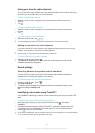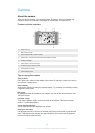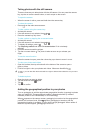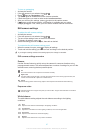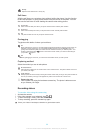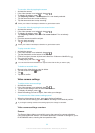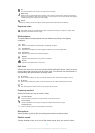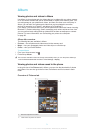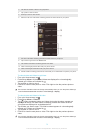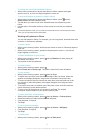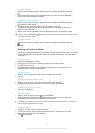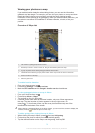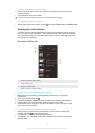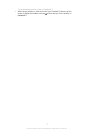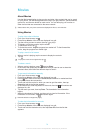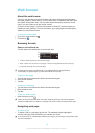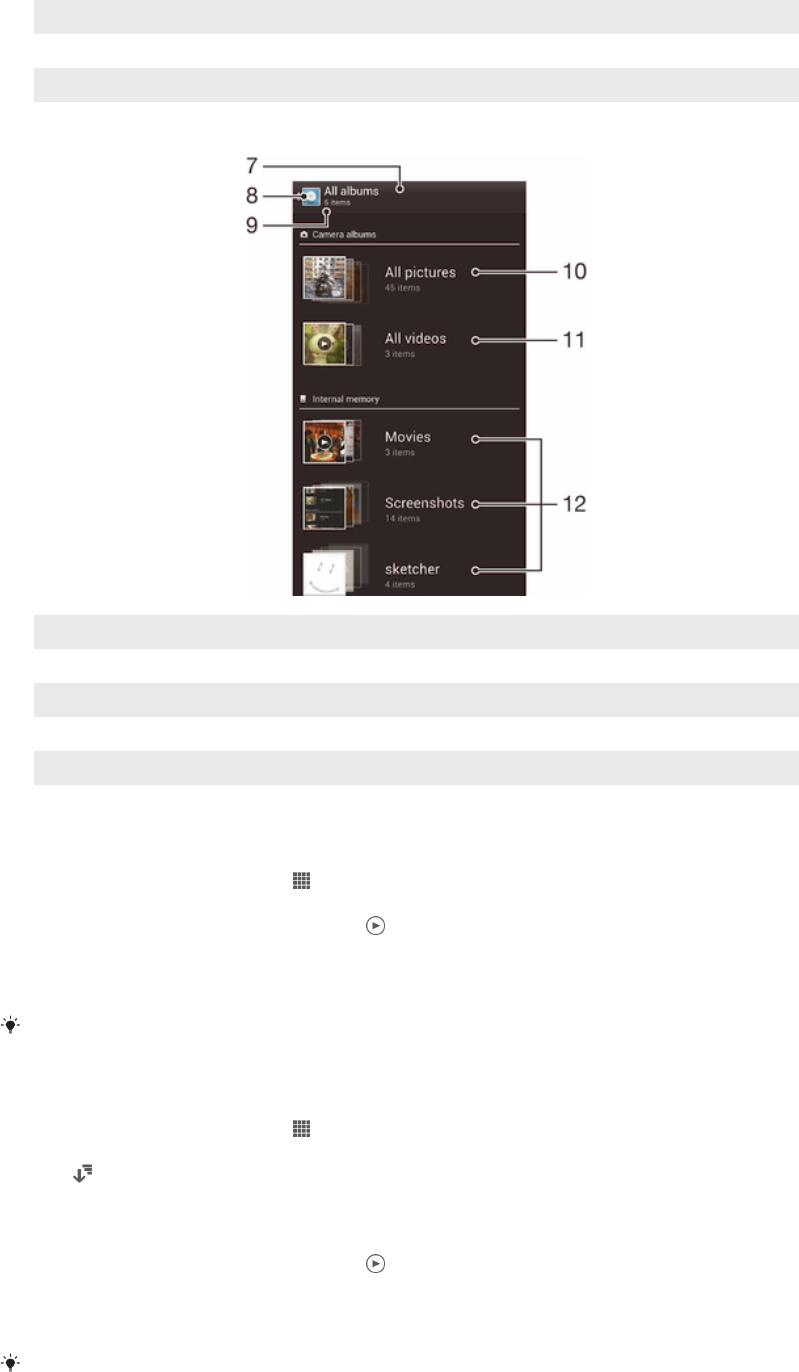
3 The date and number of items in the group below.
4 Tap a photo or video to view it.
5 Scroll up or down to view content.
6 Switch to a list view of all folders containing pictures and videos saved on your phone.
7 List view of all folders containing pictures and videos saved on your phone.
8 Tap to return to grid view in the Pictures tab.
9 The number of the folders containing pictures and videos.
10 Folder containing all pictures taken with your phone camera.
11 Folder containing all videos taken with your phone camera.
12 All other folders containing pictures and/or videos that you've downloaded or copied to your phone.
To view photos and videos in grid view
1 From your Home screen, tap .
2 Find and tap Album. All photos and videos are displayed in a chronologically
ordered grid. Videos are indicated by .
3 Tap a photo or video to view it.
4 Flick left to view the next photo or video. Flick right to view the previous photo or
video.
If the screen orientation does not change automatically when you turn the phone sideways,
mark the Auto-rotate screen checkbox under Settings > Display.
To view photos and videos in list view
1 From your Home screen, tap .
2 Find and tap Album > Pictures.
3 Tap . Folders containing photos and videos shot using the phone camera are
displayed at the top. All other folders containing pictures and videos saved on
your phone are displayed in an alphabetical list.
4 Tap a folder you want to open. The folder's content appears in a chronologically
ordered grid. Videos are indicated by .
5 Tap a photo or video to view it.
6 Flick left to view the next photo or video. Flick right to view the previous photo or
video.
If the screen orientation does not change automatically when you turn the phone sideways,
mark the Auto-rotate screen checkbox under Settings > Display.
72
This is an Internet version of this publication. © Print only for private use.