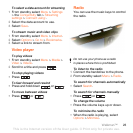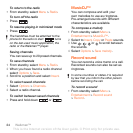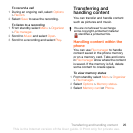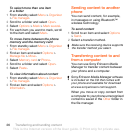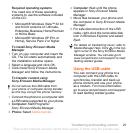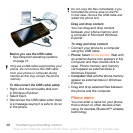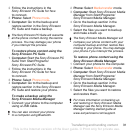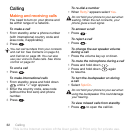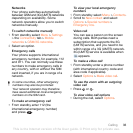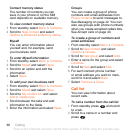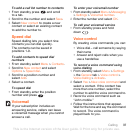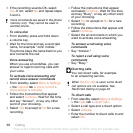
31Transferring and handling content
2 Follow the instructions in the
Sony Ericsson PC Suite for how
to connect.
3 Phone: Select Phone mode.
4 Computer: Go to the backup and
restore section in the Sony Ericsson
PC Suite and make a backup.
To restore phone content using the
Sony Ericsson PC Suite
1 Computer: Start the Sony Ericsson PC
Suite from Start/Programs/
Sony Ericsson/PC Suite.
2 Follow the instructions in the
Sony Ericsson PC Suite for how
to connect.
3 Phone: Select Phone mode.
4 Computer: Go to the backup and
restore section in the Sony Ericsson
PC Suite and restore your phone.
To make a backup using the
Sony Ericsson Media Manager
1 Connect your phone to the computer
using a USB cable.
2 Phone: Select Media transfer mode.
3 Computer: Start Sony Ericsson Media
Manager from Start/Programs/
Sony Ericsson/Media Manager.
4 Go to the backup section in the
Sony Ericsson Media Manager.
5 Select the files you want to backup
and make a back up.
To restore phone content using the
Sony Ericsson Media Manager
1 Connect your phone to the computer.
2 Phone: Select Media transfer mode.
3 Computer: Start Sony Ericsson Media
Manager from Start/Programs/
Sony Ericsson/Media Manager.
4 Go to the backup section in the
Sony Ericsson Media Manager.
5 Select the files you want to restore
and restore them.
The Sony Ericsson PC Suite will overwrite
all the phone content during the restore
process. You may damage your phone
if you interrupt the process.
You can also connect your phone
to a computer using Bluetooth.
The Sony Ericsson Media Manager will
compare your phone content with your
computer backup and then restore files
missing in your phone. You may damage
your phone if you interrupt the process.
For more information on backing up
and restoring in Sony Ericsson Media
Manager see the Sony Ericsson Media
Manager Getting started guide at
www.sonyericsson.com/support.
This is the Internet version of the User guide. © Print only for private use.