50 Imaging
Photo tags
You can tag pictures to categorize
them in Photo tags. For example, you
can create a vacation tag and add it to
all your vacation photos.
To create a new photo tag
1 From standby select Menu > Media >
Photo > Camera album.
2 Select a month.
3 Scroll to a picture and select View.
4 Press and select Options > New tag.
5 Enter a name and select OK.
6 Select an icon.
7 To tag the picture, press the centre
selection key.
To tag pictures
1 From standby select Menu > Media >
Photo > Camera album.
2 Select a month.
3 Scroll to a picture and select View.
4 Press and scroll to a tag.
5 Press the centre selection key.
6 For each picture you want to tag,
scroll to the picture and press the
centre selection key.
Using pictures
You can add a picture to a contact,
use it during phone startup, as a
wallpaper in standby or as a screen
saver.
To use pictures
1 From standby select Menu > Media >
Photo > Camera album.
2 Select a month.
3 Scroll to a picture and select View.
4 Select Options > Use as.
5 Select an option.
To set a Java™ application
as a wallpaper
1 From standby select
Menu > Settings
> the Display tab.
2 Select Wallpaper > Application.
3 Select a Java application.
You can only see the Java™ applications
that have support for wallpaper.
This is the Internet version of the User guide. © Print only for private use.