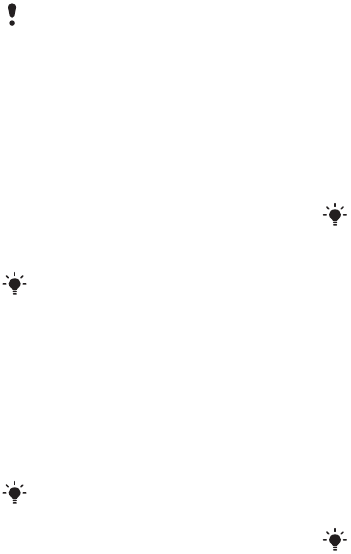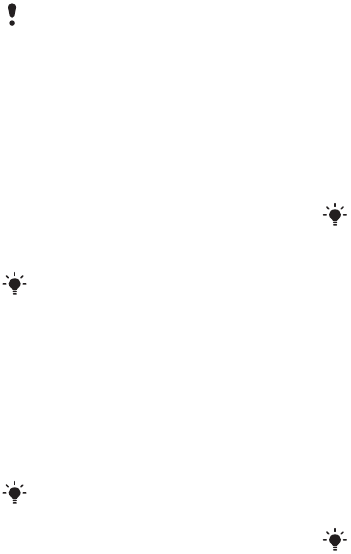
52 Imaging
To send camera pictures to a blog
1 From standby select Menu > Media >
Photo > Camera album.
2 Select a month.
3 Scroll to a picture and select View.
4 Select Options > Send > To blog.
5 Enter a title and text and select OK.
6 Select Publish.
To send video clips to a blog
1 From standby select Menu > Media
> Video.
2 Scroll to a video clip and select Options
> Send > To blog.
3 Enter a title and text and select OK.
4 Select Publish.
To go to a blog address from contacts
1 From standby select Menu > Contacts.
2 Scroll to a contact and select a Web
address.
3 Select Go to.
Printing photos
You can print camera pictures
using the USB cable connected
to a compatible printer.
To print camera pictures using the
USB cable
1 Connect the USB cable to the phone.
2 Connect the USB cable to the printer.
3 Wait for feedback in the phone and
select OK.
4 Enter printer settings (if required) and
select Print.
5 From standby select Menu > Media >
Photo > Camera album.
6 Select a month.
7 Scroll to a picture and select Options
> Print.
Web services may require a separate
license agreement between you and the
service provider. Additional regulations
and charges may apply. Contact your
service provider.
You can also send a photo to a blog just
after you have taken it by selecting Send
> To blog.
You can also send a video clip to a blog
just after you have recorded it by selecting
Send > To blog.
You can also print using a Bluetooth
compatible printer that supports the
Object Push Profile.
You should disconnect and re-connect
the USB cable if there is a printer error.
This is the Internet version of the User guide. © Print only for private use.