58 Synchronizing
9 Scroll to the Advanced tab to enter
additional settings for synchronizing
and select Save.
To synchronize using SyncML
1 From standby select Menu > Organizer
> Synchronization.
2 Scroll to an account and select Start.
Microsoft® Exchange ActiveSync
You can access and synchronize
information such as email, contacts
and calendar entries using Microsoft®
Exchange Server with Microsoft®
Exchange ActiveSync.
Before you synchronize using
Microsoft® Exchange ActiveSync
You must enter settings for Microsoft
Exchange ActiveSync to access
a Microsoft Exchange Server. You
will need:
• Server address – server URL
• Domain – server domain
• Username – account username
• Password – account password
To enter settings for Microsoft®
Exchange ActiveSync
1 From standby select Menu > Organizer
> Synchronization.
2 Scroll to New account and select Add
> Exchange ActiveSync.
3 Enter a name for the new account and
select Cont.
4 Enter the required settings.
5 Scroll between the tabs to enter
additional settings.
6 Select Save.
To synchronize using Microsoft®
Exchange ActiveSync
1 From standby select Menu > Organizer
> Synchronization.
2 Scroll to an account and select Start.
For more information on synchronization
settings, contact your IT administrator.
Before you synchronize with Exchange
ActiveSync, you must enter the correct
time zone in your phone.
This is the Internet version of the User guide. © Print only for private use.