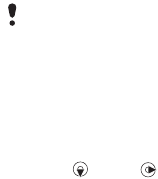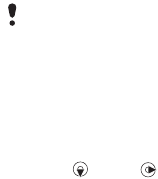
43Messaging
Picture messages
Picture messages can contain text,
pictures, slides, sound recordings,
video clips, signatures and attachments.
You can send picture messages to
a mobile phone or an email address.
To create and send a picture message
1 From standby select Menu > Messaging
> Write new > Picture msg.
2 Enter text. To add items to the message,
press , scroll and select an item.
3 Select Continue > Contacts look-up.
4 Select a recipient and select Send.
Receiving picture messages
You can select how to download
your picture messages. Standard
options when you download picture
messages are:
• Always – automatic download.
• Ask in roaming – ask to download
when not in home network.
• Not in roaming – do not download
when not in home network.
• Always ask – ask to download.
• Off – new messages appear
in the Inbox.
To set automatic download
1 From standby select Menu > Messaging
> Settings > Picture message > Auto
download.
2 Select an option.
Message options
You can set standard options for all
messages or choose specific settings
each time you send a message.
To set text message options
1 From standby select Menu > Messaging
> Settings > Text message.
2 Scroll to an option and select Edit.
To set picture message options
1 From standby select Menu > Messaging
> Settings > Picture message.
2 Scroll to an option and select Edit.
To set options for a specific message
1 When the message is ready and
a recipient is selected, select Options
> Advanced.
2 Scroll to an option and select Edit.
Templates
If you often use the same phrases and
pictures in a message, you can save
the message as a template.
You must have the correct settings
to send a picture message. If you
cannot use picture messages, see
Troubleshooting on page 68.
This is the Internet version of the User guide. © Print only for private use.