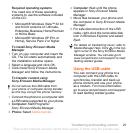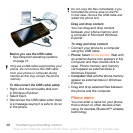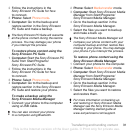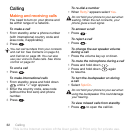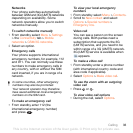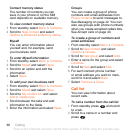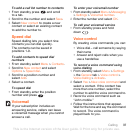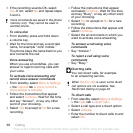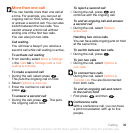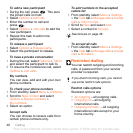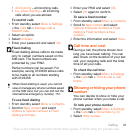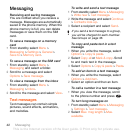35Calling
Editing contacts
To add information to a phone contact
1 From standby select Menu > Contacts.
2 Scroll to a contact and select Options
> Edit contact.
3 Scroll between the tabs and select
Add or Edit.
4 Select an option and an item to add
or edit.
5 Select Save.
To copy names and numbers to phone
contacts
1 From standby select Menu > Contacts.
2 Scroll to New contact and select
Options > Advanced > Copy from SIM.
3 Select an option.
To copy names and numbers to the
SIM card
1 From standby select Menu > Contacts.
2 Scroll to New contact and select
Options > Advanced > Copy to SIM.
3 Select an option.
To automatically save names and
phone numbers on the SIM card
1 From standby select Menu > Contacts.
2 Scroll to New contact and select
Options > Advanced > Auto save
on SIM.
3 Select an option.
SIM contacts
SIM contacts can contain names and
numbers only. They are saved on the
SIM card.
To add a SIM contact
1 From standby select Menu > Contacts
.
2 Scroll to New contact and select Add.
3 Enter the name and select OK.
4 Enter the number and select OK.
5 Select a number option and add more
information, if available.
6 Select Save.
To call a SIM contact
1 From standby select Menu > Contacts.
2 Scroll to a contact and press .
Deleting contacts
To delete all contacts
1 From standby select Menu > Contacts.
2 Scroll to New contact and select
Options > Advanced > Delete all
contacts.
3 Select an option.
If your subscription supports Calling Line
Identification (CLI) service, you can
assign personal ringtones and pictures
to contacts.
When you copy all contacts from your
phone to the SIM card, all existing SIM
card information is replaced.
This is the Internet version of the User guide. © Print only for private use.