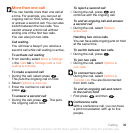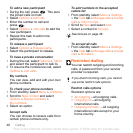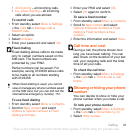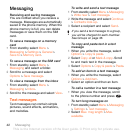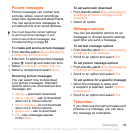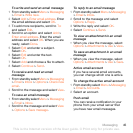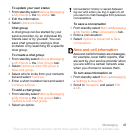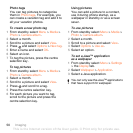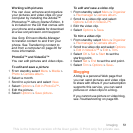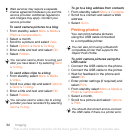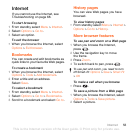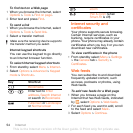47Messaging
To update your own status
1 From standby select Menu > Messaging
> My friends > the My status tab.
2 Edit the information.
3 Select Options > Save.
Chat group
A chat group can be started by your
service provider, by an individual My
friends user or by yourself. You can
save chat groups by saving a chat
invitation or by searching for a specific
chat group.
To create a chat group
1 From standby select Menu > Messaging
> My friends > the Chat groups tab.
2 Select Options > Add chat group >
New chat group.
3 Select who to invite from your contacts
list and select Continue.
4 Enter a short invitation text and select
Continue > Send.
To add a chat group
1 From standby select Menu > Messaging
> My friends > the Chat groups tab >
Options > Add chat group.
2 Select an option.
To save a conversation
1 From standby select Menu > Messaging
> My friends > the Conversations tab.
2 Enter a conversation.
3 Select Options > Advanced > Save
conversation.
Area and cell information
Area and cell information are messages,
for example, local traffic reports, that
are sent by your service provider when
you are within a certain network area
when you choose to receive them.
To turn area information on
1 From standby select Menu > Messaging
> Settings > Area info.
2 Scroll to Reception and select Edit
> On.
Conversation history is saved between
log out and when you log in again to let
you return to chat messages from previous
conversations.
This is the Internet version of the User guide. © Print only for private use.