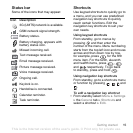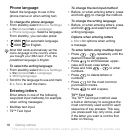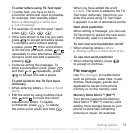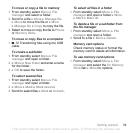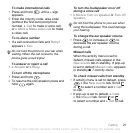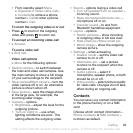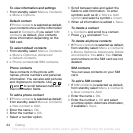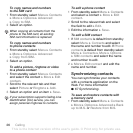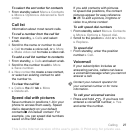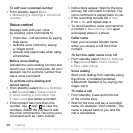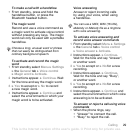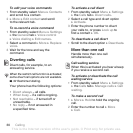T
h
is
is
th
e
In
te
rn
e
t v
e
rs
io
n
o
f th
e
u
s
e
r's
g
u
id
e
. ©
P
rin
t o
n
ly
fo
r p
riv
a
te
u
s
e
.
23Calling
• From standby select Menu
} Organizer } Video call } Call...
} Contacts to retrieve a phone
number } Call or enter a phone
number } Call.
To zoom the outgoing video in or out
• Press to zoom in the outgoing
video and press to zoom out.
To accept an incoming video call
• } Answer.
To end a video call
• } End call.
Video call options
} More for the following options:
• Switch camera – to switch between
the main and video call cameras. Use
the main camera to show a full image
of your surroundings to the recipient.
• Stop camera/Start camera – turn the
video camera off or on. An alternative
picture is shown when off.
• Save picture – save the image shown
in the large view, for example, the
incoming caller image.
• Camera – options
•Brightness – adjust the level for the
outgoing picture.
• Turn on night m. – use when
lighting conditions are poor. This
setting affects the outgoing video.
•Sound – options during a video call
• Turn off speaker/Turn on speaker –
incoming sound.
• Mute microphone/Unmute mic. –
microphone off or on.
• Transfer sound – to and from
Bluetooth handsfree equipment.
•Layout – options
•Switch pictures – show incoming
or outgoing video in full size view.
• Hide small pic./Show small pic.
• Mirror image – show the outgoing
camera picture.
•Settings – when answering
•Answer mode – set the video call
camera to on or off.
• Alternative pic. – set a picture
to show to the recipient when the
camera is off.
• Audio options – select if
microphone, speaker phone, or both
should be on or off.
• Video quality – select picture quality
for video calls. Changes do not take
effect during an ongoing call.
Contacts
You can save your contact information
in the phone memory or on a SIM
card.
Choose which contact information –
Phone contacts or SIM contacts –
is shown as default.