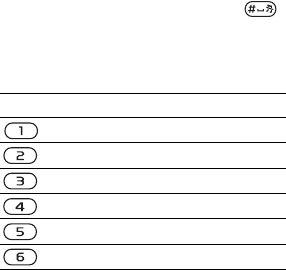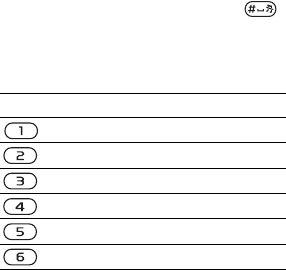
T
h
is
is
th
e
In
te
rn
e
t v
e
rs
io
n
o
f th
e
u
s
e
r's
g
u
id
e
. ©
P
rin
t o
n
ly
fo
r p
riv
a
te
u
s
e
.
65Connectivity
• } View for the following:
• Fullscreen – select normal or full
screen.
• Landscape – select landscape
or portrait screen.
•Text only – select full content or text
only.
• Zoom – zoom in or out on the Web
page.
• Zoom to normal – set zoom
to default.
• } Options } the Browsing tab for the
following:
•Smart-Fit – adjust a Web page
to the screen.
• Show pictures – set on or off.
• Show animations – set on or off.
•Play sounds – set on or off.
• Allow cookies – set on or off.
• Keypad mode – select from
Shortcuts for browser keys
or Access keys for faster Web page
navigation, if available.
• } Options } the Other tab for the
following:
• Clear cookies
• Clear cache
• Clear passwords
•Status – show connection info.
• } Exit browser to disconnect.
Using bookmarks
Use, create and edit bookmarks
as quick links to your favourite
Web pages for the browser.
To work with bookmarks
1 From standby select Menu } Internet
} More } Go to } Bookmarks and
select a bookmark } More.
2 Select an option, such as sending
a bookmark as a text message.
Internet shortcuts
When using the Internet, you can use
keypad shortcuts to menu options.
To use Internet keypad shortcuts
or access keys
1 When browsing, press and hold
to select Shortcuts or Access keys.
2 If you select Shortcuts, you can press
a key for a function as follows:
Key Shortcut
Bookmarks
Enter address
Search Internet
History
Refresh page
Forward