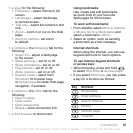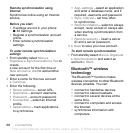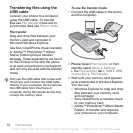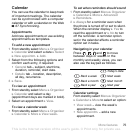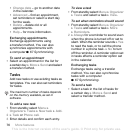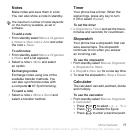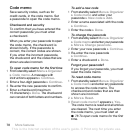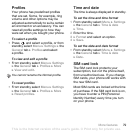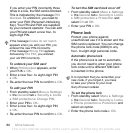T
h
is
is
th
e
In
te
rn
e
t v
e
rs
io
n
o
f th
e
u
s
e
r's
g
u
id
e
. ©
P
rin
t o
n
ly
fo
r p
riv
a
te
u
s
e
.
73Connectivity
To disconnect the USB cable safely
1 When using file transfer mode, right-
click the removable disk icon in
Windows Explorer and select Eject.
2 Remove the USB cable from your
phone.
Phone mode
Synchronize contacts and calendar,
transfer files, use the phone as
a modem and more from your
computer. Applications supported in
phone mode include: Synchronization,
File manager and Mobile Networking
Wizard. For other applications, use the
file transfer mode.
You need to install and use
Sony Ericsson PC Suite, included
on the CD that came with the phone
or found at
www.sonyericsson.com/support.
To use phone mode
1 Computer: Install the Sony Ericsson
PC Suite from the CD that came with
your phone.
2 Computer: Start PC Suite from Start/
Programs/Sony Ericsson/PC Suite.
3 Connect the USB cable to the phone
and the computer.
4 Phone: Select Phone mode or from
standby select Menu } Settings
} the Connectivity tab } USB } USB
connection } Phone mode.
5 Computer: Wait while Windows
installs the required drivers.
6 Computer: When PC Suite has found
your phone you are notified.
All applications that you can use with
your connected phone are found in the
Sony Ericsson PC Suite.
Update service
Always keep your phone updated
with the latest software to improve
performance. You do not lose personal
or phone information, for example
messages or settings during an update.
There are two ways to update your
phone:
• Over the air using your phone.
• Using the provided USB cable and
an Internet-connected computer.
Your computer needs to have one of the
following operating systems to be able
to use this feature: Windows 2000 with
SP3/SP4, Windows XP (Pro and Home)
with SP1/SP2.
USB drivers are installed automatically
with the PC Suite software.