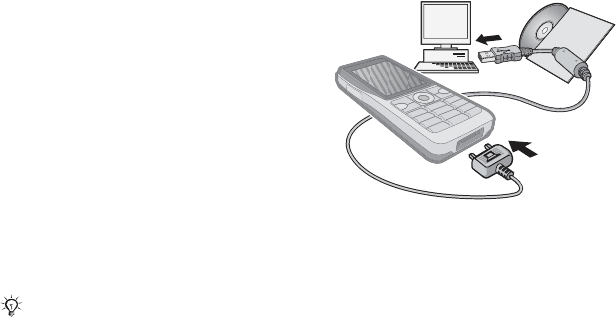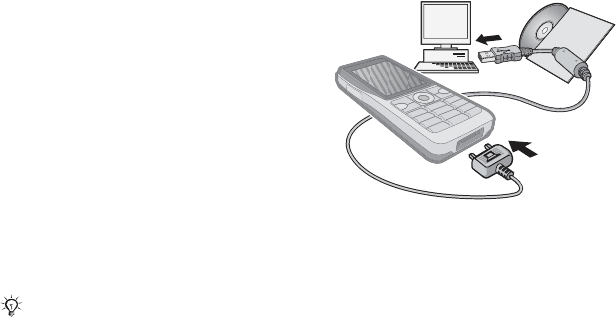
T
h
is
is
th
e
In
te
rn
e
t v
e
rs
io
n
o
f th
e
u
s
e
r's
g
u
id
e
. ©
P
rin
t o
n
ly
fo
r p
riv
a
te
u
s
e
.
72 Connectivity
Transferring files using the
USB cable
Connect your phone to a computer,
using the USB cable. To transfer
files use File transfer mode and to
synchronize data use Phone mode.
File transfer
Drag and drop files between your
memory card and computer in
Microsoft Windows Explorer.
Use Sony Disc2Phone (music transfer)
or Adobe™ Photoshop™ Album
Starter Edition (picture transfer/
storage). These applications are found
on the CD that come with the phone
or at www.sonyericsson.com/support,
and can only be used with file transfer
mode.
To use file transfer mode
1 Connect the USB cable to the phone
and the computer.
2 Phone: Select File transfer or from
standby select Menu } Settings
} the Connectivity tab } USB } USB
connection } File transfer.
3 Wait until your memory card appears
as an external disk in Windows Explorer.
You can use:
• Windows Explorer to drag and drop
files between your memory card
and computer.
• Sony Disc2Phone to transfer music
to your memory card.
• Adobe™ Photoshop™ Album Starter
Edition, to transfer and organize
your pictures on your computer.
Only use the USB cable that comes with
the phone, and connect the USB cable
directly to your computer. Do not remove
the USB cable from the phone or
computer during file transfer as this may
corrupt the memory card.