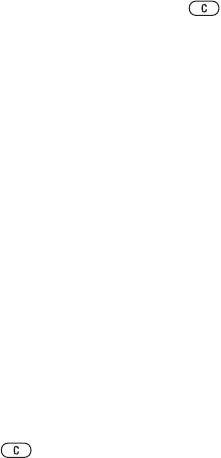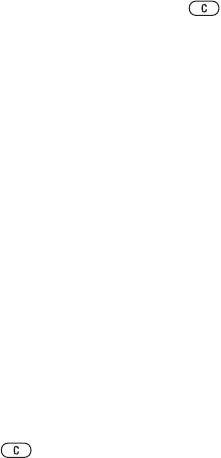
T
h
is
is
th
e
In
te
rn
e
t v
e
rs
io
n
o
f th
e
u
s
e
r's
g
u
id
e
. ©
P
rin
t o
n
ly
fo
r p
riv
a
te
u
s
e
.
56 Entertainment
When you delete a playlist or a file
from the playlist, the actual music
or video file is not deleted from the
memory, just the playlist reference
to it. You can still add the file to
another playlist.
To create a playlist
1 From standby select Menu } Music
player } Playlists } New playlist
} Add. Enter a name } OK.
2 Select from the files that are available
in the file manager. You can add
several files at a time and you can also
add folders. All files in the selected
folders will be added to the playlist.
To add files to a playlist
1 From standby select Menu } Music
player } Playlists select a playlist
} Open } More } Add media.
2 Select from the files that are available
in the file manager.
To remove files from a playlist
1 From standby select Menu } Music
player } Playlists select a playlist
} Open.
2 Select the file and press .
To delete a playlist
• From standby select Menu } Music
player } Playlists
select a playlist and
press .
Music player options
} More for options:
•Now playing – go to the Now
playing view.
• Add media – add files or folders
to the playlist.
•Sort by – sort by artist or title.
• Delete – remove a file from the
playlist. In user-created playlists
only the reference to the file is
removed. In the Tracks list, the file
is permanently deleted from the
memory.
• Minimize – minimize the music
player and return to standby with
the music still playing.
• Rename – rename user-created
playlists.
• Delete playlist – delete user-
created playlists. Files are not
deleted from the file manager.
• Information – view information
about the current file or video.