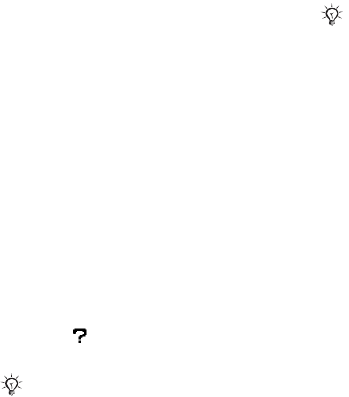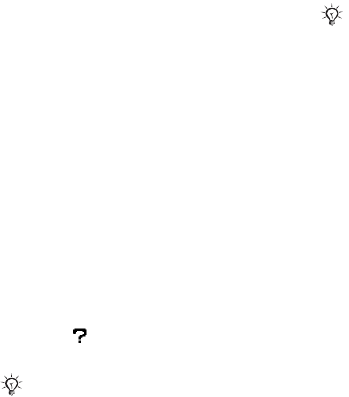
T
h
is
is
th
e
In
te
rn
e
t v
e
rs
io
n
o
f th
e
u
s
e
r's
g
u
id
e
. ©
P
rin
t o
n
ly
fo
r p
riv
a
te
u
s
e
.
55Entertainment
To install Disc2Phone
1 Turn on your computer and insert the
CD that came with your phone or go to
www.sonyericsson.com/support. The
CD starts automatically and the
installation window opens.
2 Select a language and click OK.
3 Click Install Disc2Phone and follow the
instructions.
To use Disc2Phone
1 Connect the phone to a computer with
the USB cable that came with your
phone and select File transfer.
2 Computer: Start/Programs/
Disc2Phone.
3 For details on transferring music,
please refer to Disc2Phone Help.
Click in the top right corner
of the Disc2Phone window.
4 You can obtain CD information (artist,
track, and so forth.) using Disc2Phone
if you are connected to the Internet
and extracting music from a CD.
For more information % 72 Transferring
files using the USB cable or
www.sonyericsson.com/support.
To transfer files with the USB cable
provided
• % 72 Transferring files using the USB
cable.
Browsing files
Browse music files and video clips:
•Artists – list music files you have
transferred using Disc2Phone.
• Tracks – list all music files (not
ringtones) in your phone and on the
memory card.
• Playlists – create or play your own
lists of music files.
•Videos – list all video clips in your
phone or on the memory card.
Playlists
To organize the media files saved in
File manager, you can create playlists.
You can add a file to more than one
playlist.
Do not remove the USB cable from the
phone or computer during transfer, as
this may corrupt the memory card. You
cannot view the transferred files in your
phone until you have removed the USB
cable from the phone.
For safe disconnection of the USB cable
in file transfer mode, right-click the
removable disk icon in Windows®
Explorer and select Eject.