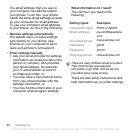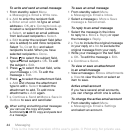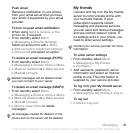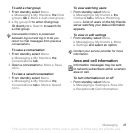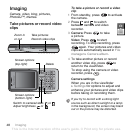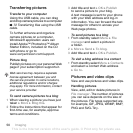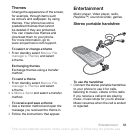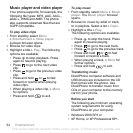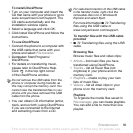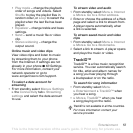T
h
is
is
th
e
In
te
rn
e
t v
e
rs
io
n
o
f th
e
u
s
e
r's
g
u
id
e
. ©
P
rin
t o
n
ly
fo
r p
riv
a
te
u
s
e
.
50 Imaging
Transferring pictures
Transfer to your computer
Using the USB cable, you can drag
and drop camera pictures to a computer
% 72 Transferring files using the USB
cable.
To further enhance and organize
camera pictures on a computer,
Windows® application users can
install Adobe™ Photoshop™ Album
Starter Edition, included on the CD
with phone or go to
www.sonyericsson.com/support.
Picture blog
Publish pictures on your personal Web
page if your subscription supports it.
To send camera pictures to a blog
1 When viewing a picture you have just
taken } More } Blog this.
2 Follow the instructions that appear for
first-time use, for example, approve
terms and conditions.
3 Add title and text } OK } Publish
to send a picture to your blog.
A text message is sent to your phone
with your Web address and log-in
information. You can forward the text
message for others to access your
Web page photos.
To send pictures to a blog
1 From standby select Menu } File
manager and select a picture in
a folder.
2 } More } Send } To blog.
3 Add title and text } OK } Publish.
To visit a blog address in a contact
• From standby select Menu } Contacts
and select a contact Web address
} Go to.
Pictures and video clips
View and use pictures and video clips.
Handling pictures
View, add, edit or delete pictures in
File manager. The number of pictures
you can save depends on the size of
the pictures. File types supported are,
for example, GIF, JPEG, WBMP, BMP,
PNG and SVG-Tiny.
Web services may require a separate
license agreement between you and
the service provider. In some locations,
additional regulations and/or charges
may apply. For more information, contact
your service provider.