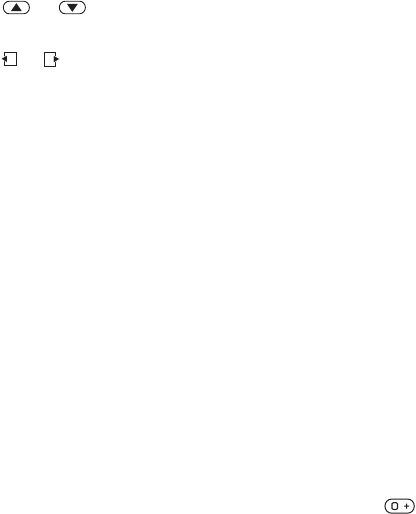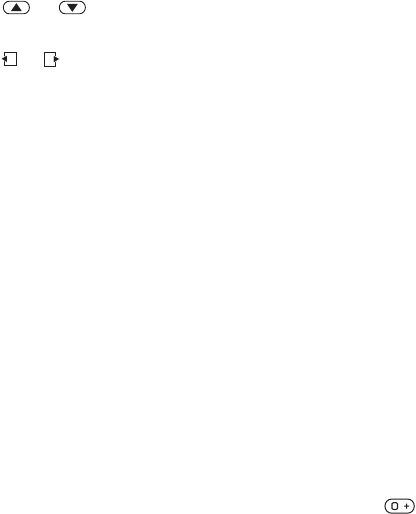
T
h
is
is
th
e
In
te
rn
e
t v
e
rs
io
n
o
f th
e
u
s
e
r's
g
u
id
e
. ©
P
rin
t o
n
ly
fo
r p
riv
a
te
u
s
e
.
49Imaging
To use the zoom
• Press or .
To adjust brightness
• Press or .
Camera and video options
When the camera or video is activated
} Settings for the following options:
• Switch to video camera to record
a video clip or Switch to still camera
to take a picture.
• Shoot mode (camera):
•Normal – no frame.
• Panorama – join several pictures
into one.
•Frames – add a frame to your
picture.
•Burst – take a rapid sequence
of pictures.
• Shoot mode (video):
• For picture message
• High quality video
•Picture size (camera) – select from:
•2 MP (1600x1200 pixels)
•1 MP (1280x960 pixels)
•VGA (640x480 pixels)
• Turn on night mode – adapt to poor
lighting conditions.
•Turn on self-timer (camera) – take
a picture a few seconds after pressing
the camera button.
• Effects – select from:
•Off – no effect.
• Black & white – no colour.
• Negative – reversed colours.
•Sepia – brown tint.
• White balance – adjust colours to
lighting conditions. Select from Auto,
Daylight, Cloudy, Fluorescent or
Incandescent.
• Picture quality (camera):
•Normal
•Fine
• Turn off mic. (video) – set microphone.
• Shutter sound (camera) – select
different shutter sounds.
• Turn on time and date (camera) – add
time and date to a picture to appear as
red text in the lower right corner. View
in 1:1 size or use zoom when viewing
a picture to see the text.
• Reset file number – reset the file
number counter (requires pictures
on the memory card).
• Save to – select to save to Memory
Stick or Phone memory.
Camera shortcuts
When using the camera, you can also
use keys as shortcuts to common
options. Press for a camera key
guide.