T
h
is
is
th
e
In
te
rn
e
t v
e
rs
io
n
o
f th
e
u
s
e
r's
g
u
id
e
. ©
P
rin
t o
n
ly
fo
r p
riv
a
te
u
s
e
.
24 Calling
To view information and settings
• From standby select Menu } Contacts
} More } Options.
Default contact
If Phone contacts is selected as default,
your contacts show all the information
saved in Contacts. If you select SIM
contacts as default, your contacts
show information depending on the
SIM card.
To select default contacts
1 From standby select Menu } Contacts
} More } Options } Advanced
} Default contacts.
2 } Phone contacts or SIM contacts.
Phone contacts
Save contacts in the phone with
names, phone numbers and personal
information. You can also add pictures
and ringtones to contacts. Use , ,
and to scroll between tabs and
their information fields.
To add a phone contact
1 If Phone contacts is selected as default,
from standby select Menu } Contacts
} New contact } Add.
2 Enter the name } OK.
3 Enter the number }
OK.
4 Select a number option.
5 Scroll between tabs and select the
fields to add information. To enter
symbols such as @, } More } Add
symbol and select a symbol } Insert.
6 When all information is added } Save.
To delete a contact
1 } Contacts and scroll to a contact.
2 Press and select Yes.
To delete all phone contacts
• If Phone contacts is selected as default,
from standby select Menu } Contacts
} More } Options } Advanced } Delete
all contacts } Yes and } Yes. Names
and numbers on the SIM card are not
deleted.
SIM contacts
You can save contacts on your SIM
card.
To add a SIM contact
1 If SIM contacts is selected as default,
from standby select Menu } Contacts
} New contact } Add.
2 Enter the name } OK.
3 Enter the number } OK and select
a number option. Add more information,
if available } Save.