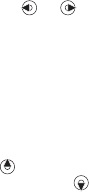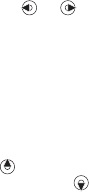
24 Calling
To make a video call
When 3G (UMTS) service is available,
you can make a video call in one of the
following ways:
• Enter a phone number (international
prefix and area code if applicable)
} More } Make Video Call.
• From standby select Menu
} Contacts and select the contact to
call. Use or to select a number
} More } Make Video Call.
• From standby select Menu
} Organizer } Video Call } Call....
} Contacts to retrieve a phone
number } Call or enter a phone
number } Call.
To zoom the outgoing video in or out
Press to zoom in the outgoing
video and press to zoom out.
To accept an incoming video call
} Answer.
To end a video call
} End Call.
Video call options
} More for the following options:
• Switch Camera – to switch between
the main and video call cameras. Use
the main camera to show a full image
of your surroundings to the recipient.
• Stop Camera/Start Camera – turn the
video camera off or on. An alternative
picture is shown when off.
• Save Picture – save the image shown
in the large view, for example,
the incoming caller image.
• Camera – options
• Brightness
– adjust the level for
the outgoing picture.
• Turn On Nght M. – use when
lighting conditions are poor. This
setting affects the outgoing video.
• Sound – options during a video call
• Turn Off Speaker/Turn on Speaker
– incoming sound.
• Mute Mic./Unmute Mic. –
microphone off or on.
• Transfer Sound – to and from
Bluetooth handsfree equipment.
• Layout – options
• Switch Pictures – show incoming
or outgoing video in full size view.
• Hide Small Pic./Show Small Pic.
• Mirror Image – show the outgoing
camera picture.
This is the Internet version of the user's guide. © Print only for private use.