44 Messaging
• Email Address, enter your email
address.
• Connection Type (POP3 or IMAP4).
• Incoming Server, enter the server
name.
• Username, enter the username for
the email account.
• Password, enter the password for
the email account.
• Outgoing Server, enter the server
name.
To enter advanced email account
settings (optional in most cases)
1 From standby select Menu
} Messaging } Email } Settings.
2 Select an account to edit } More
} Edit Account } Advanced Settings.
3 Press to select and enter settings,
if required by your email provider, for
example, Check Interval.
To receive and read email messages
1 From standby select Menu
} Messaging } Email } Inbox
} Send&Rec when the inbox is empty
or } Messaging } Email } Inbox
}
More } Send & Receive to
download new messages. This also
sends any messages in the outbox.
2 Select a message in the inbox } View
to read it.
To write and send an email message
1 From standby select Menu
} Messaging } Email } Write New.
2 } Add to enter the recipient field
} Enter Email Address to type an
email address } OK or } Contacts
Lookup to select a recipient from
Contacts } Select or select an email
address from last used recipients
} Select.
3 } Edit to enter the recipient field (after
one is added) to add more recipients
select To, Cc or Bcc and select
recipients to add. When you have
selected recipients } Done.
4 Press to select the subject field,
type an email subject } OK. To edit
the subject } Edit.
5 Press to select the text field, write
your message } OK. To edit the
message } Edit.
6 Press to select the attachment
field. } Add and choose the attachment
type to add } Select to select the
attachment to add } Add to add more
attachments.
7 } Continue } Send or More } Save in
Outbox to save and send later.
When writing and editing email messages
you can use the copy and paste
functionality
% 37 To copy and paste
text in a message.
This is the Internet version of the user's guide. © Print only for private use.