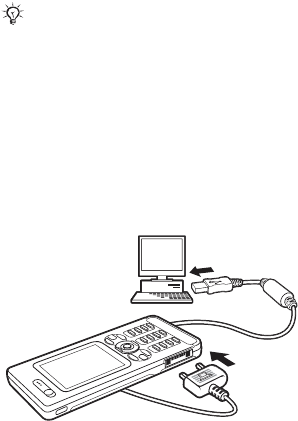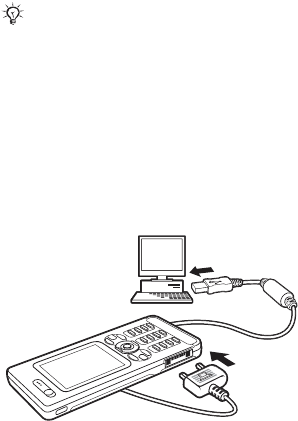
73Connectivity
To start using the PC suite
1 Computer: Install the Sony Ericsson
PC suite from the CD that came with
your phone or download it from
www.sonyericsson.com/support.
2 Computer: Start PC suite from Start/
Programs/Sony Ericsson/PC suite.
3 Connect the USB cable to the phone
and the computer.
4 Phone: Select Phone Mode or File
Transfer.
5 Computer: Wait while Windows installs
the required drivers.
6 Computer: When PC suite has found
your phone you are notified.
Applications that you can use with
your connected phone are found in the
Sony Ericsson PC suite. Applications
that need to be installed can be found
on the CD that came with your phone
or can be downloaded from
www.sonyericsson.com/support.
File transfer
Transfer files, music or pictures
when in File Transfer. Applications
supported in file transfer mode
include: Disc2Phone, Adobe™
Photoshop™ Album Starter
Edition and QuickTime™ player.
To use file transfer mode
1 Connect the USB cable to the phone
and the computer.
2 Phone: Select File Transfer, the phone
shuts down.
3 Wait until your phone memory and
memory card, if inserted, appear as
external disks in Windows Explorer.
Only use the USB cable that came with
the phone, and connect the USB cable
directly to your computer. Do not
remove the USB cable from the phone
or computer during transfer, as this may
corrupt the memory card. You cannot
view the transferred files in your phone
until you have removed the USB cable
from the phone.
This is the Internet version of the user's guide. © Print only for private use.