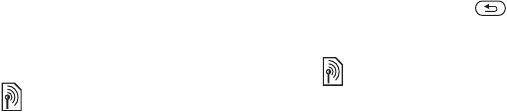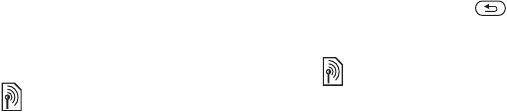
42 Messaging
To use a template
From standby select Menu
} Messaging } Templates and
select a template from the list } Use
} Continue and select a recipient
to send the message to } Send.
Voice Messages
Send and receive a sound recording
as a voice message.
To record and send a voice message
1 From standby select Menu
} Messaging } Write New
} Voice Message.
2 Record your message. } Stop to end.
3 } Send to send the message.
4 } Enter Email Address for an email
recipient or } Enter Phone No. for a
recipient phone number or } Contacts
Lookup for a number or group in
Contacts or select from last used
recipients } Send.
Receiving voice messages
When you receive an automatically
downloaded voice message, the voice
message appears in the activity menu
if New Events is set to Activity Menu.
} Play to listen to the message.
If New Events is set to Popup, you are
asked if you want to listen to the voice
message. } Yes to play the message
or } No if you want to play the message
later. When you have listened to the
voice message } More to view a list
of options. Press to close the
message.
Email
Read your email messages in your
phone at any time. Write a message,
attach a high-resolution camera picture,
sound recording or video clip, and
send it to your friends or colleagues.
You can also reply to and forward
email in your phone, just as you can
on your computer.
The email address that you use on
your computer can also be used in
your phone. To do this, your phone
needs the same email settings as used
by your computer for email address.
To use your computer email address
in your phone, do one of the following:
• Receive settings automatically
The easiest way is to have settings
sent directly to your phone. Use
Internet on your computer to go to
www.sonyericsson.com/support.
The sender and receiver must have
a subscription supporting picture
messaging.
This is the Internet version of the user's guide. © Print only for private use.