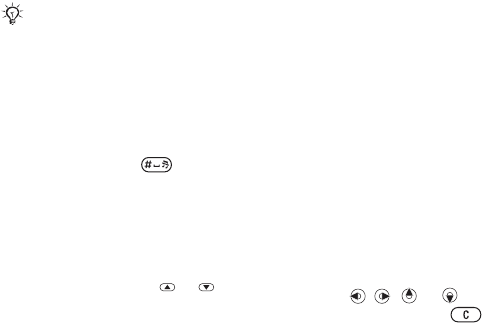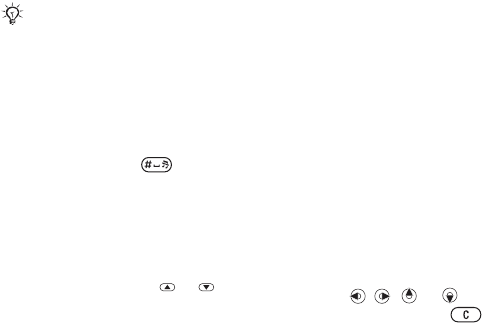
60 Entertainment
To download a music file
1 When you have listened to a music
file preview, you can agree to accept
the conditions } Yes if you agree.
2 A text message is sent to confirm
payment and the file is made available
to download. Music is saved in File
Manager } Music.
Ringtones and Melodies
You can exchange music and sounds,
for example, using one of the available
transfer methods.
To select a ringtone
From standby select Menu } Settings
} the Sounds & Alerts tab } Ringtone.
To turn the ringtone on or off
Press and hold from standby.
All signals except the alarm signal
are affected.
To set ringtone volume
1 From standby select Menu } Settings
} the Sounds & Alerts tab } Ring
Volume and press or to decrease
or increase the volume.
2 } Save.
To set the vibrating alert
From standby select Menu } Settings
} the Sounds & Alerts tab } Vibrating
Alert and select an option.
Sounds and alerts options
From Settings } the Sounds & Alerts
tab, you can also set:
• Message Alert – select how to be
notified of an incoming message.
• Key Sound – select what sound to
hear when you press the keys.
MusicDJ™
Compose and edit your own melodies
to use as ringtones. A melody consists
of four types of tracks – Drums,
Basses, Chords, and Accents. A track
contains a number of music blocks.
The blocks consist of pre-arranged
sounds with different characteristics.
The blocks are grouped into Intro,
Verse, Chorus, and Break. You
compose a melody by adding music
blocks to the tracks.
To compose a melody
1 From standby select Menu
} Entertainment } MusicDJ™.
2 } Insert, Copy or Paste blocks. Use
, , or to move between the
blocks. Press to delete a block.
} More to view more options.
You are not allowed to exchange
some copyright-protected material.
A protected file has a key symbol.
This is the Internet version of the user's guide. © Print only for private use.