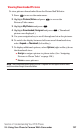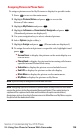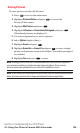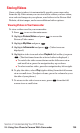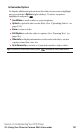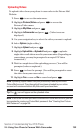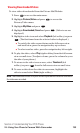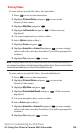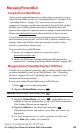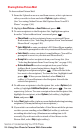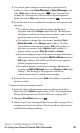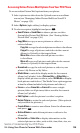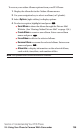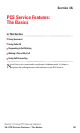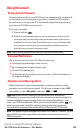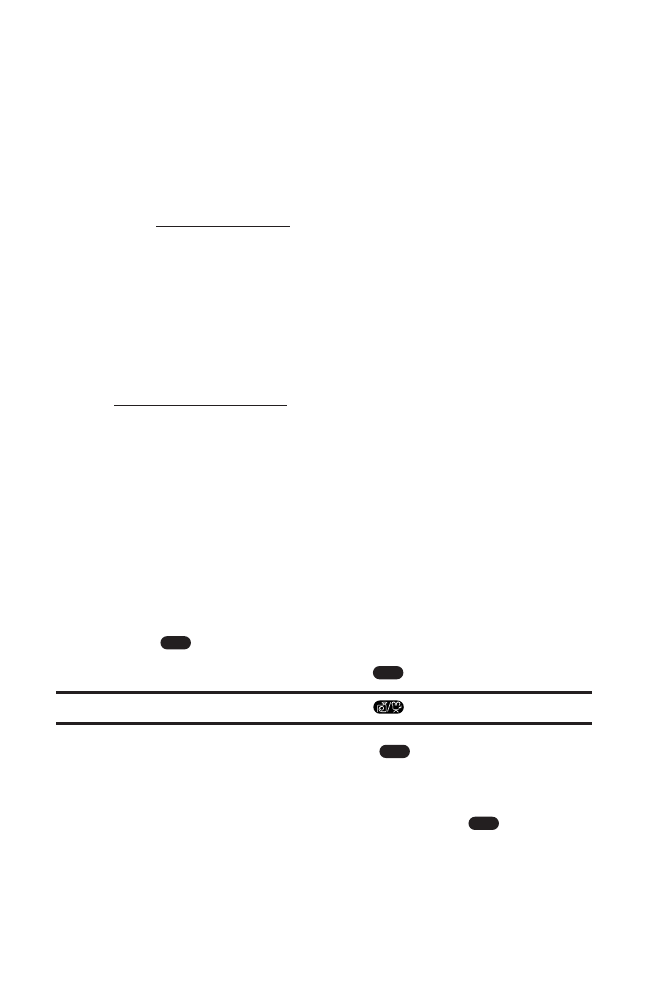
Managing Picture Mail
Using the Picture Mail Website
Once you have uploaded pictures or videos from your phone to your
online Picture Mail account (see “Uploading Pictures” on page 126 or
“Uploading Videos” on page 132), you can use your personal
computer to manage your pictures and videos. From the Picture Mail
Website you can share pictures and videos, edit album titles and
picture/video captions, organize and move images, and do much more.
Please visit
www.sprintpcs.com for the availability of these services.
You will also have access to picture management tools to improve
and customize your pictures. You’ll be able to lighten, darken, crop,
antique, add comic bubbles and cartoon effects, and use other
features to transform your pictures.
To access the Picture Mail Website:
1. From your computer’s Internet connection, go to
picturemail.sprintpcs.com.
2. Enter your PCS Phone Number and Picture Mail password to
register. (See “Creating Your Picture Mail Password” on page 158.)
Managing Online Picture Mail From Your PCS Phone
You can use your phone to manage, edit, or share pictures and videos
you have uploaded to the Picture Mail Website. (See “Uploading
Pictures” on page 126 and “Uploading Videos” on page 132 for
information about uploading.)
To view your online Picture Mail from your PCS Phone:
1. Press to access the main menu.
2. Highlight Pictures/Video and press .
Shortcut: Instead of steps 1 and 2 above, press .
3. Highlight Online Albums and press . Depending on your
settings you may be prompted to accept a PCS Vision connection.
(The Online Albums menu appears.)
4. Highlight Uploads or an album title and press .
(Thumbnail pictures and videos, up to nine per screen, are
displayed.)
5. Use your navigation key to select a picture or video and
select View (left softkey) to expand it.
OK
OK
OK
MENU
Section 2: Understanding Your PCS Phone
2J: Using Your Phone’s Camera With Camcorder 135