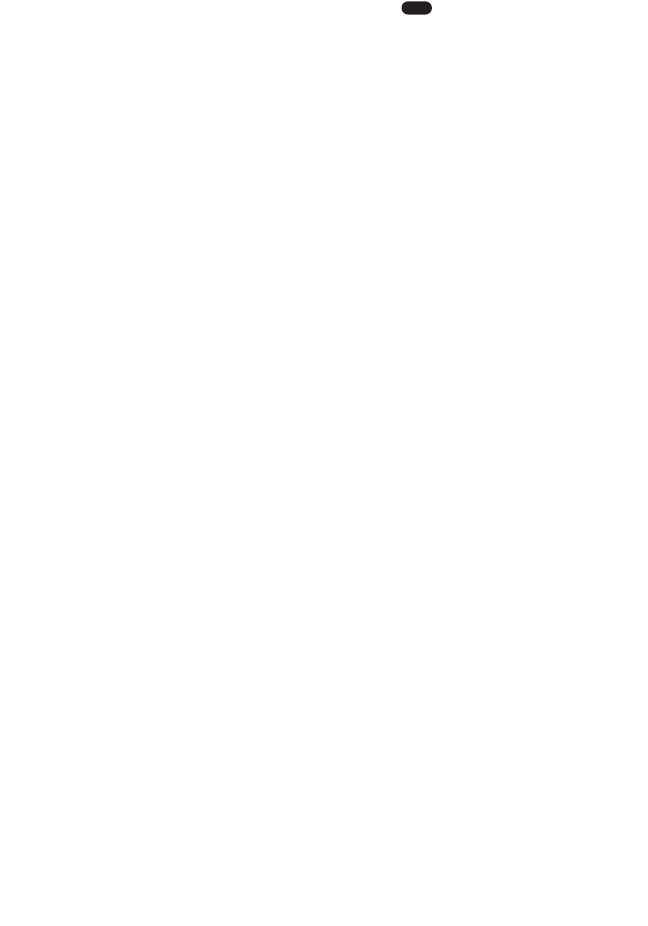Setting Up for Messaging
There are several messaging menu options available from your
phone's menus by selecting Settings and selecting Messaging.To
select a menu option, highlight it and press . These settings will
be applied to Text messages and Picture/Video Mail messages.
ᮣ
Display Pop-up: Select On (to display new incoming
text/picture/video message content automatically) or Off.
ᮣ
Save Sent Message: Select from Auto Save (to save all the outgoing
messages), Prompt (to prompt you to choose Yes or No for every
message), or Do Not Save (to save no message).
ᮣ
Default Callback #: Select On (to add your callback number to all the
outgoing messages) or Off. To enter or change the number, select
Edit (right softkey). You may select on or off for an individual
message (see “Message Options” on page 165).
ᮣ
Entry Mode: Select the text entry mode abc or T9 that first appears
when entering a message.
ᮣ
Signature: Select On (to enable adding your signature to the
outgoing message) or Off. To edit the signature, select Edit (right
softkey).
ᮣ
Display Font Size: Select a font size Medium or Small for displaying
text/picture/video messages.
ᮣ
Preset Messages: Provides the messages that can be recalled when
entering text messages. There are two types of preset messages:
default and custom. You can view the default preset messages by
selecting View (right softkey). You can edit or erase custom
preset messages by highlighting an entry and selecting Edit (right
softkey) or Erase (left softkey).