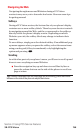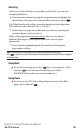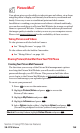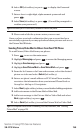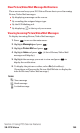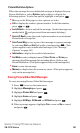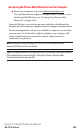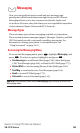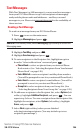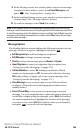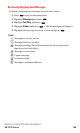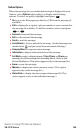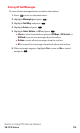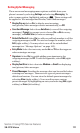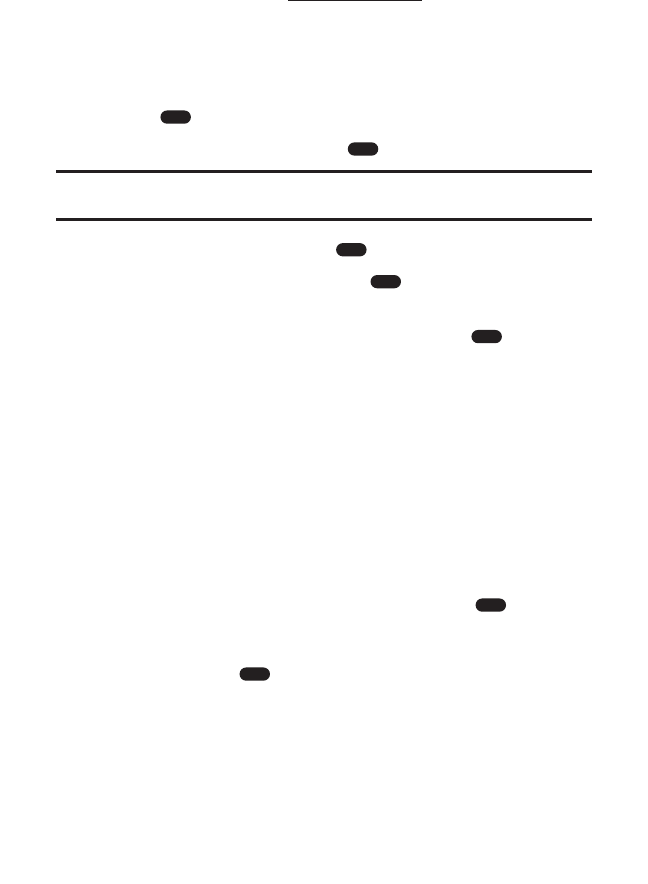
Text Messages
With Text Messages (or SMS messages), you can send text messages
from your PCS Vision Phone to up to ten recipients of messaging-
ready mobile phones and email addresses – and they can send
messages to you. Please visit
www.sprintpcs.com for the availability of
these services.
Sending a Text Message
To send a text message from your PCS Vision Phone:
1. Press to access the main menu.
2. Highlight Messaging and press .
Shortcut: From standby mode, select Messaging (right softkey) to access the
Messaging menu.
3. Highlight Text Msg. and press .
4. Highlight Send message and press .
5. To enter recipients to the Recipient List, highlight an option
from the “Select address from” menu and press .
ⅷ
Phone Book to select recipients from your internal Phone
Book entries. (See “Selecting Recipients From Your Internal
Phone Book” on page 120.)
ⅷ
Enter Mobile # to enter a recipient’s mobile phone number.
(You will be prompted to save it to your internal Phone Book.)
ⅷ
Enter Email to enter a recipient’s email address. (You will be
prompted to save it to your internal Phone Book.)
ⅷ
Group List to select recipients from your Group List. (See
“Selecting Recipients From Your Group List” on page 120.)
6. To add more recipients to the Recipient List, select Options (left
softkey), highlight Add New Recipient, and press . You can
repeat step 5 above. To erase a recipient from the Recipient List,
highlight the recipient, select Options (left softkey), highlight
Erase, and press .
7. Select Next (right softkey) when you are finished
selecting/entering recipients. (You may include up to ten
recipients per message.)
OK
OK
OK
OK
OK
OK
MENU
Section 3: Using PCS Service Features
3B: PCS Vision 164