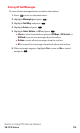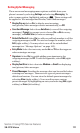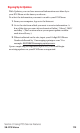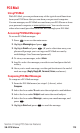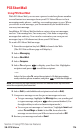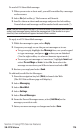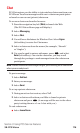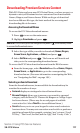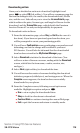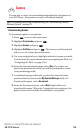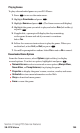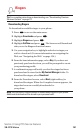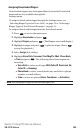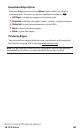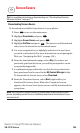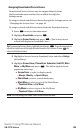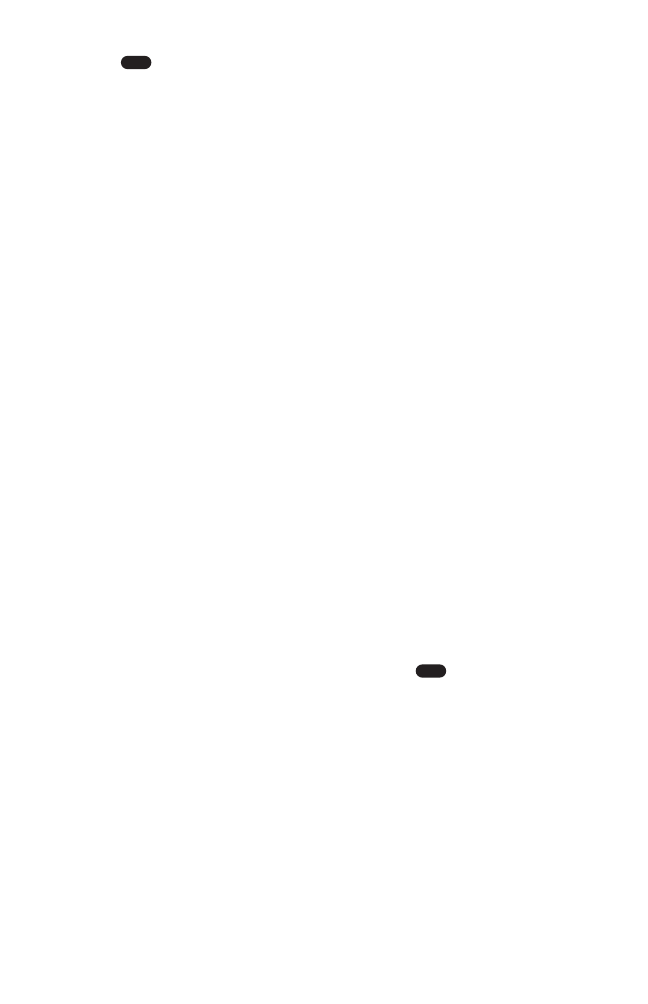
Downloading an Item
Once you’ve decided on an item to download, highlight it and
press or select OK (left softkey). You will see a summary page for
the item including its title, the vendor, the download detail, the file
size, and the cost. Links allow you to view the License Details page,
which outlines the price, license type, and length of license for the
download, and the Terms of Use page, which details the Premium
Services Terms of Use and your responsibility for payment.
To download a selected item:
1. From the information page, select Buy (or Get It in the case of a
free item). If you have not previously purchased an item, you
will be prompted to create your purchasing profile.
2. You will see a Confirmation screen confirming your purchase and
informing you that the charge will be added to your next
PCS Invoice. You will also be informed that the downloaded
item has been stored in the My Content Manager page.
3. Select Download to initiate the download of the item. (You
will see a series of browser screens, ending with the Download
screen, which lists the item name, vendor, version, size,
and type.)
4. Select Next (right softkey) to download the item.
5. You will see another series of screens detailing the download
initiation, progress (in kilobytes), and saving process. When the
Complete screen appears, the item has been successfully
downloaded to your phone.
6. From the Complete screen, following several options are
available. Highlight an option and press .
ⅷ
Use to view or play the downloaded item.
ⅷ
Shop to look for other items to download.
ⅷ
Continue Web to continue viewing the current Web page.
ⅷ
Exit to quit the browser and return to standby mode.
OK
OK
Section 3: Using PCS Service Features
3B: PCS Vision 178