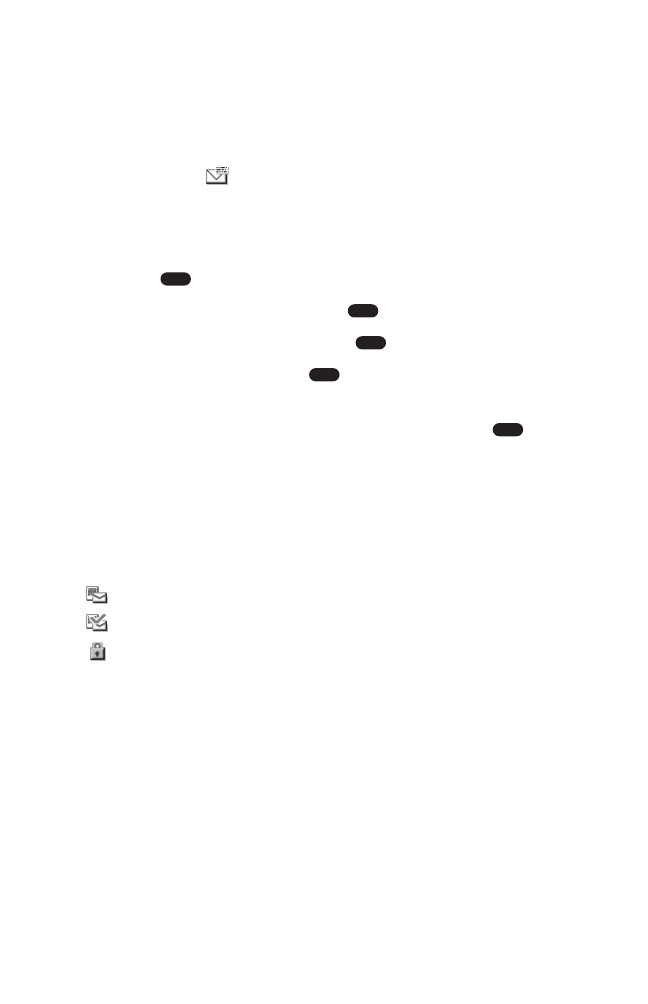New Picture/Video Mail Message Notifications
There are several ways your PCS Vision Phone alerts you of incoming
Picture/Video Mail messages:
ᮣ
By displaying a message on the screen.
ᮣ
By sounding the assigned ringer type.
ᮣ
By the LED blinking red.
ᮣ
By displaying at the top of your screen.
Viewing Incoming Picture/Video Mail Messages
To display incoming Picture/Video Mail messages:
1. Press to access the main menu.
2. Highlight Messaging and press .
3. Highlight Picture Mail and press .
4. Highlight Inbox and press . (A list of Picture/Video Mail
messages will display.)
5. Highlight the message you want to view and press to
display the notification.
6. To display the picture or video, select Go (left softkey).
(Your phone will access the Picture Mail Website to display the
selected Picture/Video Mail message.)
Icons
New message
Read message
Locked message