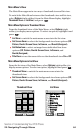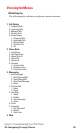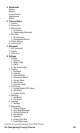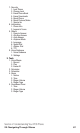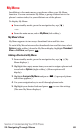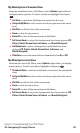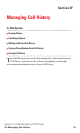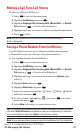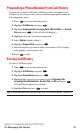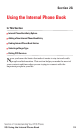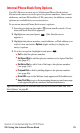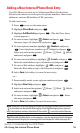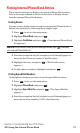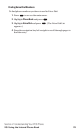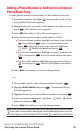Making a Call From Call History
To place a call from Call History:
1. Press to access the main menu.
2. Highlight Call History and press .
3. Highlight Outgoing Calls, Incoming Calls, Missed Calls, or Scratch
Pad and press . (A list of calls will display.)
4. Highlight the entry you want to call by scrolling through the list.
5. Press to dial.
Note: You cannot make calls from Call History to entries identified as
No ID or Restricted.
Saving a Phone Number From Call History
Your PCS Phone can store up to 300 internal Phone Book entries.
A Phone Book entry can store up to five phone numbers.
To save a phone number from Call History:
1. Press to access the main menu.
2. Highlight Call History and press .
3. Highlight Outgoing Calls, Incoming Calls, Missed Calls, or Scratch
Pad and press . (A list of calls will display.)
4. Highlight the entry you want to save and select Options (right
softkey).
5. Highlight Save and press .
6. Highlight New Entry and press .
7. Select an icon from the options ( Home, Work, Mobile,
and more) and press .
8. To enter a name, highlight the icon, press , enter the
name, and press .
9. Select Save (left softkey) to save the new entry.
Tip: You can also save numbers from Call History to existing Phone Book entries.
Just select
Add to Contact in step 6 above, use your navigation key to select an
entry and a label icon, and select Save to save the new number.
Note: You cannot save phone numbers from calls identified as No ID or Restricted.
OK
OK
OK
OK
OK
OK
OK
MENU
TALK
OK
OK
MENU
Section 2: Understanding Your PCS Phone
2F: Managing Call History 72