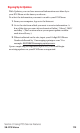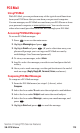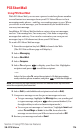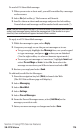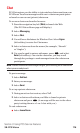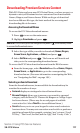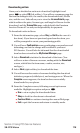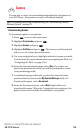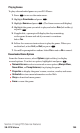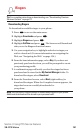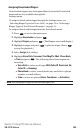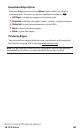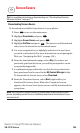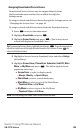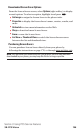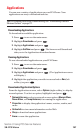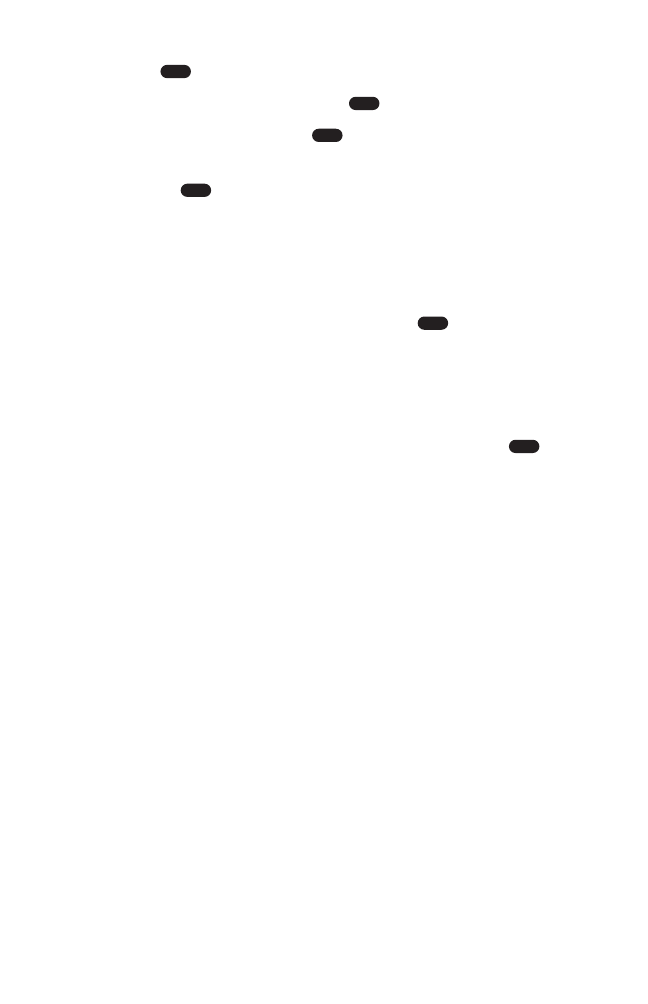
Playing Games
To play a downloaded game on your PCS Phone:
1. Press to access the main menu.
2. Highlight Downloads and press .
3. Highlight Games and press . (The Games screen will display.)
4
. Highlight the game you wish to play and select Run (left softkey)
or press .
5. If applicable, a prompt will display the days remaining
on the game license and ask if you want to continue.
Select Yes.
6. Follow the onscreen instructions to play the game. When you
are finished, select Exit (or Quit) or press .
7. You will be prompted to confirm. Select Yes to exit or No to cancel.
Downloaded Game Options
From the Games screen, select Options (right softkey) to display
several options. To select an option, highlight it and press .
ᮣ
Network Access to select a network access option (Always Allow,
Never Allow, or Prompt Instance) for playing the game.
ᮣ
Properties to display the game’s name, version, vendor, and more.
ᮣ
Online Info to view more information on the Web.
ᮣ
Shop to download more games.
ᮣ
Erase to erase the game.
OK
END
OK
OK
OK
MENU
Section 3: Using PCS Service Features
3B: PCS Vision 180