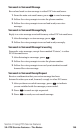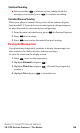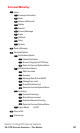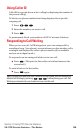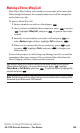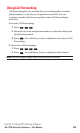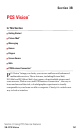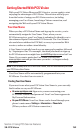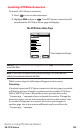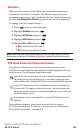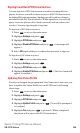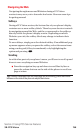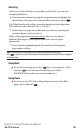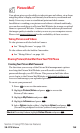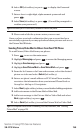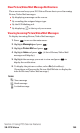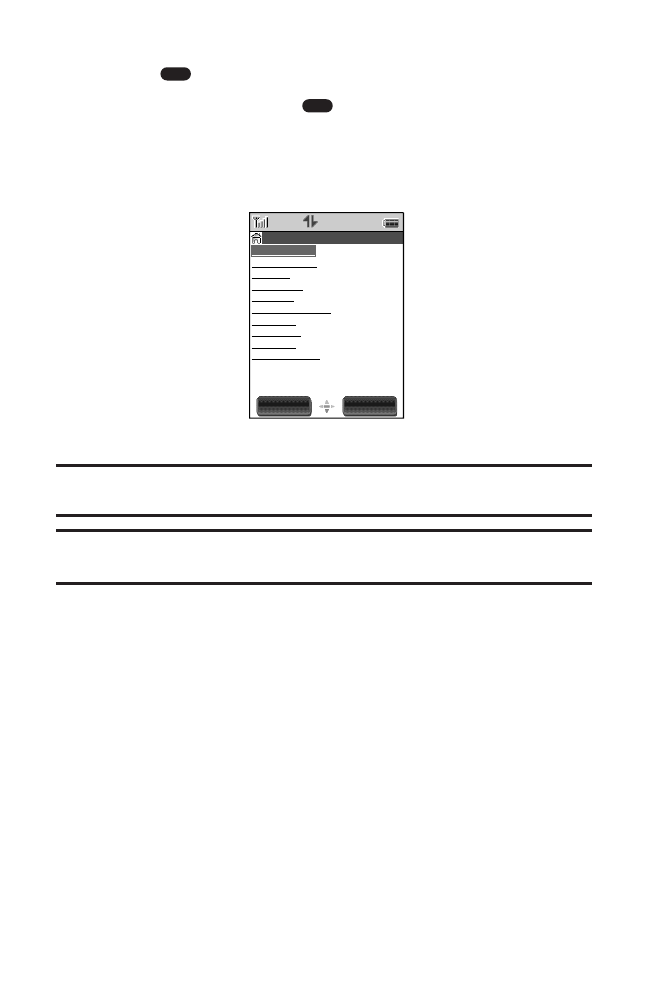
Launching a PCS Vision Connection
To launch a PCS Vision connection:
1. Press to access the main menu.
2. Highlight Web and press . Your PCS Vision connection will
launch and the PCS Vision Home page will display.
The PCS Vision Home Page
Shortcut: You can also press the navigation key left (Web) from standby mode to
launch the Web.
Note: If Net Guard is enabled and displayed (see page 154), select OK(left
softkey) to continue and launch the Web.
While connecting, the following will appear on the screen:
Connecting....
If you had a previous PCS Vision connection, the last page you visited
will display when you launch your browser, for example, PCS Short
Mail or ESPN Top News. When this occurs, you may not see the
“Connecting ...” message when you launch the session. Though the
browser is open, you are not currently in an active data session - that
is, no data is being sent or received. As soon as you navigate to
another page, the active session will launch and you will see the
“Connecting ...” message.
OK
MENU
Section 3: Using PCS Service Features
3B: PCS Vision 153
MenuSelect
1. Messaging
Vision Home
2. Downloads
3. News
4. Weather
5. Sports
6. Entertainment
7. Money
8. Find it...
9. Portals
0. My Account
This is subject to change.