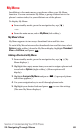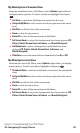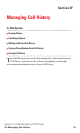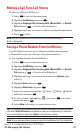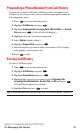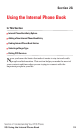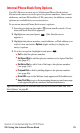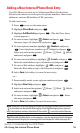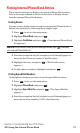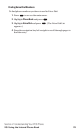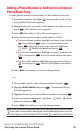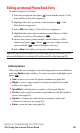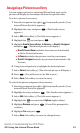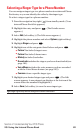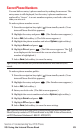Adding a New Internal Phone Book Entry
Your PCS Phone can store up to 300 internal Phone Book entries.
Phone book entries can store up to five phone numbers, three email
addresses, and one Web address (URL) per entry.
To add a new entry:
1. Press to access the main menu.
2. Highlight Phone Book and press .
3. Highlight Add New Entry and press . (The Add New Entry
screen appears.)
4. To enter a name, highlight <Name> and press . Enter
the name (up to 36 characters) and press .
5. To enter a phone number, highlight <Number> and press
. Enter the phone number (up to 32 digits) and press .
Select an icon from the options ( Home, Work, Mobile,
and more) and press .
6. To enter an email address, highlight <E-mail> and press .
Enter the email address (up to 48 characters) and press .
7. To enter a Web address, highlight <URL> and press .
Enter the Web address (up to 48 characters) and press .
8. Select Save (left softkey) to save the new entry.
– or –
1. From standby mode, enter a phone number and press .
2. Highlight New Entry and press .
3. Select an icon from the options ( Home, Work, Mobile,
and more) and press .
4. To enter a name, highlight <Name> and press . Enter
the name and press .
5. Select Save (left softkey) to save the new entry.
Note: Make sure that mobile phone numbers are always labeled with the mobile
icon so they can be used for Messaging. From the Messaging menu, you can
only select phone numbers labeled with the mobile icon and email addresses.
Tip: When the Add New Entry screen appears, you can assign a picture to the entry
so the picture will display for incoming calls from the specific caller (see page 81).
OK
OK
OK
OK
OK
OK
OK
OK
OK
OK
OKOK
OK
OK
OK
OK
MENU
Section 2: Understanding Your PCS Phone
2G: Using the Internal Phone Book 76