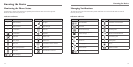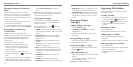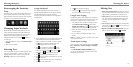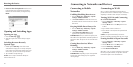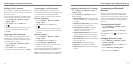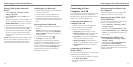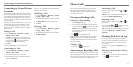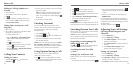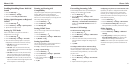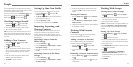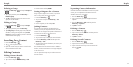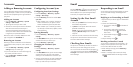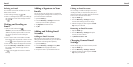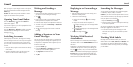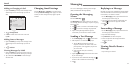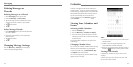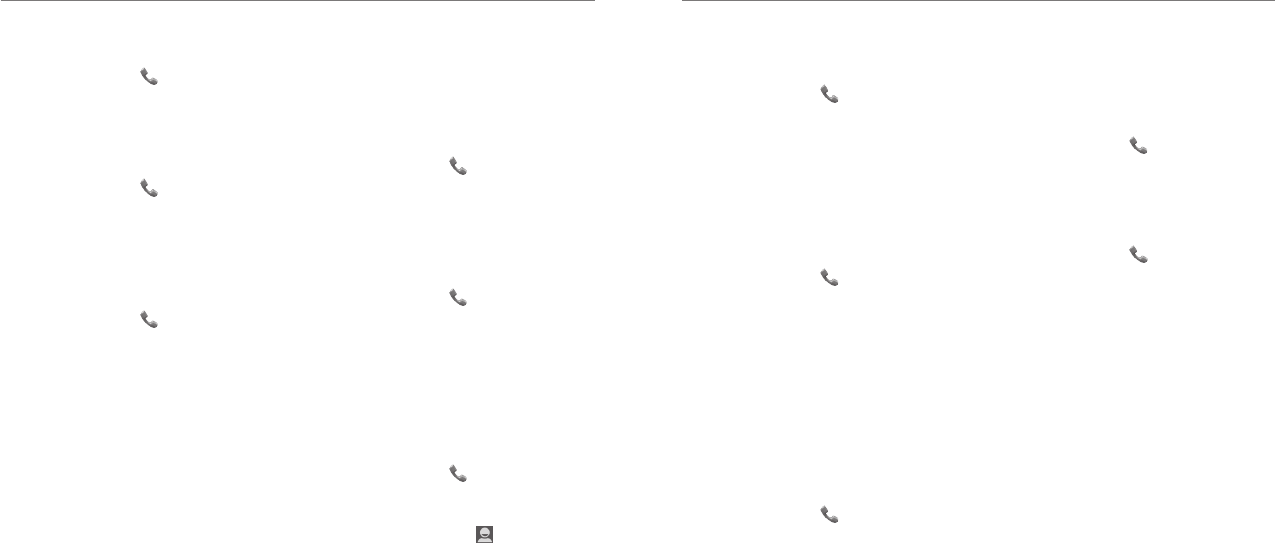
Phone Calls
30
Enabling/Disabling Phone Dial Pad
Sound
1. Press the Home Key > .
2.
Press the Menu Key > Settings.
3. Check or uncheck Dial pad touch tones.
Editing Quick Response to Rejected
Callers
1. Press the Home Key > .
2.
Press the Menu Key > Settings > Quick responses.
3. Tap the text message to edit it.
Setting Up TTY Mode
Select a TTY mode for your phone to work with a
teletypewriter or turn TTY off.
1. Press the Home Key > .
2. Press the Menu Key > Settings > TTY mode.
3. Select one of the following options. Consult your
teletypewriter manufacturer’s manual if necessary.
• TTY Off: Users who can hear and talk can
disable TTY support.
• TTY Full: Users who cannot talk or hear may
use this mode to send and receive text messages
through a TTY device.
• TTY HCO: Users who can hear, but cannot talk,
may use this mode to listen to conversation of
the other party and respond via text messages.
• TTY VCO: Users who can talk, but cannot hear,
may use this mode to talk through the phone and
receive responses via text messages.
Turning on Hearing Aid
Compatibility
Your phone supports HAC (Hearing Aid Compatibility)
function. When you turn on the hearing aid
compatibility and use a hearing aid device with a
telecoil in it to answer the phone, it will help you hear
more clearly during a phone call.
1. Press the Home Key > .
2.
Press the Menu Key > Settings.
3.
Check Hearing aids.
Setting DTMF Tones
You can set the length of Dual-tone multi-frequency
(DTMF) signal tones.
1. Press the Home Key > .
2. Press the Menu Key > Settings > DTMF tones.
3. Tap Normal or Long.
Setting Speed Dials
You can tap and hold the 1-9 keys from the dialer to
call the corresponding speed dial number.
The 1 Key is reserved to speed dial your voicemail.
To assign a speed dial key:
1. Press the Home Key > .
2. Press the Menu Key > Settings > Speed dial.
3. Tap a speed dial key.
4. Enter a phone number or tap to select one from
the contact list.
5. Tap OK.
Phone Calls
31
Forwarding Incoming Calls
Call forwarding feature allows you to forward your
incoming calls to another phone number.
1. Press the Home Key > .
2. Press the Menu Key > Settings > Call
forwarding.
3.
Tap an available option (Always forward, Forward
when busy, or Forward when unanswered) to
enable it. Tap Cancel All Forward to disable all
forwarding.
Internet Call Settings
To add an Internet calling account:
1. Press the Home Key > .
2. Press the Menu Key > Settings > SIP Accounts.
3. Tap ADD ACCOUNT.
4. Follow the instructions from your Internet calling
service provider to configure the settings for your
account.
5. Tap SAVE.
To configure which calls use Internet calling:
You can configure your phone to place all calls using
Internet calling (when a data network is available), just
calls to Internet calling addresses, or to ask each time
you place a call.
1. Press the Home Key > .
2. Press the Menu Key > Settings > Use Internet
calling.
3. Tap the Internet calling option you want.
Configuring your phone to receive Internet calls:
By default, your phone is configured to make Internet
calls, but not to ensure that you will receive them.
However, you can configure your phone to listen for
Internet calls made to an Internet calling account you
have added to your phone.
1. Press the Home Key > .
2. Press the Menu Key > Settings > SIP Accounts.
3. Check Receive incoming calls. Checking this
setting will reduce your battery life between charges.
Other Options
1. Press the Home Key > .
2. Press the Menu Key > Settings > Additional
settings.
3. Tap Voice privacy to enable privacy mode. Tap
Plus code dialing setting to set the plus code
replacement for making an international call.
NOTE: Please contact your service provider to check
whether the Voice privacy and Plus code features are
available.