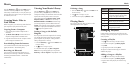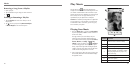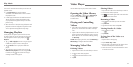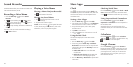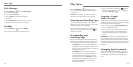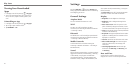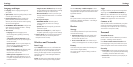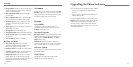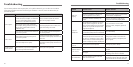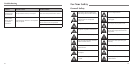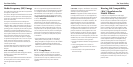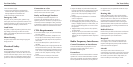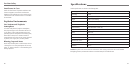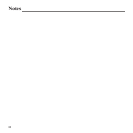74 75
• Encrypt phone: Encrypt your data on the phone to
protect your privacy (see Personalizing – Protecting
Your Phone With Encryption).
• Make passwords visible: Display passwords as
you enter them.
• Device administrators: View or deactivate apps
you have authorized to be device administrators.
• Unknown sources: Check this option to permit
installation of apps from sources other than the
Play Store.
• Verify apps: Disallow or warn before installation of
apps that may cause harm.
• Storage type: Choose the storage type.
• Trusted credentials: Display trusted CA certificates.
• Install from SD card: Install certificates from the
memory card.
• Clear credentials: Delete all certificates.
Backup and Reset
• Back up my data: Back up app data, Wi-Fi
passwords, and other settings to Google servers
after you sign in to your Google account.
• Backup account: Back up data to a Gmail address.
• Automatic restore: Restore previously backed up
settings and data when you reinstall an app.
• Factory data reset: Reset your phone to factory
default settings. All your personal data from the
phone’s internal storage will be erased. You can also
erase the data on the memory card during
the process.
Accounts
Manage your accounts and synchronization. Tap Add
account to sign in to or create account on your phone.
Tap an account type to see that type of accounts you
have added and adjust the account settings.
System
Accessibility
Configure the system accessibility options and
accessibility plug-ins on your phone, such as using
TalkBack for low-vision users.
Developer Options
Developer options contains settings that are useful
when developing Android applications. The menu is
hidden until you tap Build Number in the About
phone menu 7 times.
WARNING: The developer option settings are
intended for development use only. The can cause your
phone and applications on it to break or misbehave.
Software Update
You can check your system’s software version or check
for available updates.
About Phone
View phone status, legal notice, model number,
software version and other information.
Settings
There are several ways to upgrade your phone software:
1. Use the online upgrade tool for mobile terminal
products.
2. Use the one-press upgrade package offered by your
mobile service provider.
3. Use the upgrade package on your microSDXC card.
NOTE: Visit the ZTE official handset service support
website (http://www.ztedevice.com/support) and
click your country or region to learn more about the
above upgrade methods, as well as which phones and
methods are supported.
Upgrading the Phone Software