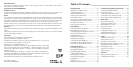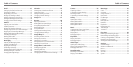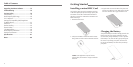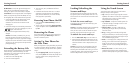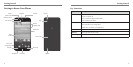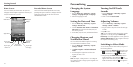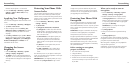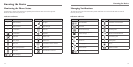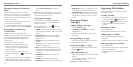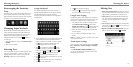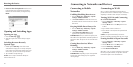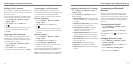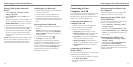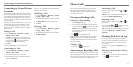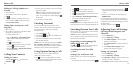Changing the System
Language
1. Press the Home Key > Menu Key > System
settings > Language & input > Language.
2. Select the language you need.
Setting the Date and Time
1. Press the Home Key > Menu Key > System
settings > Date & time.
2. Uncheck Automatic date & time and Automatic
time zone if you want to set the date, time, and
time zone by yourself.
3. Set the date, time, time zone, and date/time format.
Changing Ringtone and
Notification Sound
You can customize the default ringtone for incoming
calls and the default notification sound.
1. Press the Home Key > Menu Key > System
settings > Sound.
2. Tap Phone ringtone or Default notification
sound.
3. Scroll through the ringtone list and select the
ringtone you want to use.
4. Tap OK.
TIP: See People – Editing Contacts – Set a Ringtone
for a Contact for how to assign a special ringtone to an
individual contact.
Turning On/O Touch
Sounds
1. Press the Home Key > Menu Key > System
settings > Sound.
2. Check or uncheck Touch sounds.
Adjusting Volumes
1. Press the Home Key > Menu Key > System
settings > Sound > Volumes.
2. Drag the sliders to adjust the volume for each type
of audio.
3. Tap OK to save.
TIP: You can adjust the media volume when a media
application is in use by pressing the Volume Up/
Down Keys. If no media application is active, press the
Volume Up/Down Keys to adjust ringtone volume (or
the earpiece volume during a call).
Switching to Silent Mode
You can set the phone to silent mode by using one of
the following methods:
• Press and hold the Power/Lock Key and then tap
to enable silent mode, tap to enable silent
mode with vibration, or tap to enable sound.
• Keep pressing the Volume Down Key when no
media application is active. When the icon
appears in the Status Bar, the phone is set to silent
mode with vibration. When the icon appears in
Personalizing
11
Home Screen
You can customize your home screen. Set your own
wallpaper, add the widgets or application shortcuts you
need, or remove them as you like.
Extended Home Screen
Your home screen extends beyond the initial screen,
providing more space to add icons, widgets, and more.
Simply swipe left or right on the screen to see the
extended Home Screens.
Getting Started
10
Status &
Notifications
Applications
Tap to open
the dialer
Tap to open
the web
browser
Wallpaper
Tap to open
the main menu
Widget
Tap to open
contact list
Tap to open
messaging