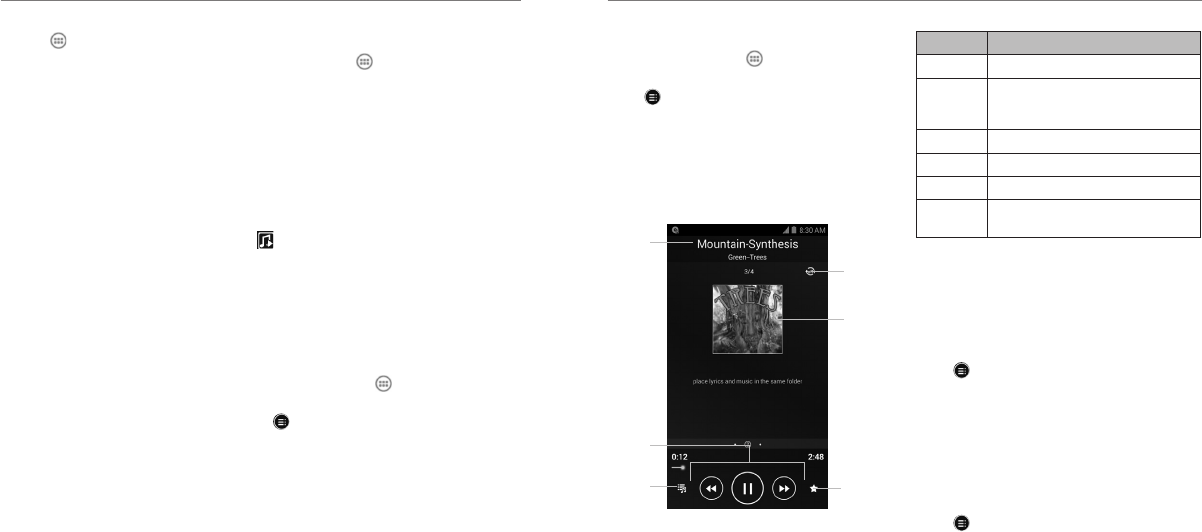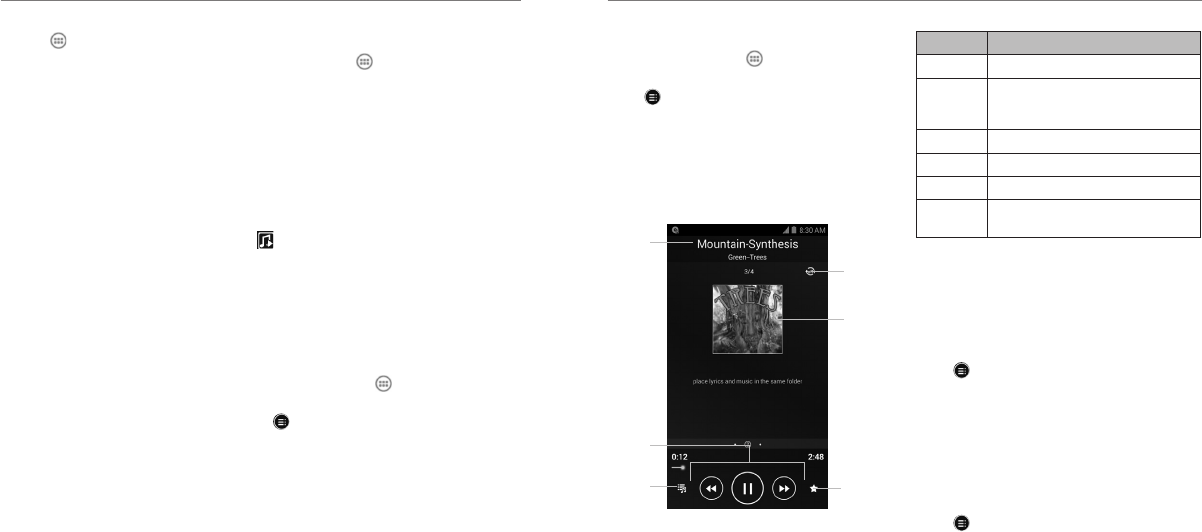
58 59
Press the Home Key > and select Music to play
audio files stored on your phone. Music supports a
wide variety of audio formats, so it can play music you
purchase from online stores, music you copy from your
CD collection, and so on.
Copying Music Files to
Your Phone
Before using Music, you need to copy audio files from
your computer to your phone’s memory card.
Copying From a Computer
1. Connect your phone and the computer with a
USB cable.
2. Tap Media device (MTP) to browse the files on
the phone storage and the microSDXC card.
3. Copy the music file from the PC and paste it to the
phone storage or microSDXC card.
Downloading From the Internet
You can download music files when browsing web
pages (see Browser – Downloading Files).
Receiving via Bluetooth
You can receive music files from other devices via
Bluetooth (see Connecting to Networks and Devices –
Connecting to Bluetooth Devices – Receive Data
via Bluetooth).
Viewing Your Music Library
Press the Home Key > and select Music and
your music library is displayed. All your audio files are
catalogued according to the information stored in the files.
Tap the tabs at the top of the screen to view your
music library organized by Albums, Artists, Songs,
Playlists, Folders, or Genres. You can also tap
RECENTLY PLAYED or FAVORITE to browse songs
you recently played or you have added as favorites.
NOTE: If an audio file is being played, its summary
information is displayed at the bottom of the screen.
Tap to open the playback screen.
Setting a Song as the Default
Ringtone
The song will be used as the ringtone for all incoming
calls, except those from contacts you have assigned
special ringtones to (see People – Editing Contacts –
Setting a Ringtone for a Contact).
1. Press the Home Key > and select Music to see
the music library.
2. Tap next to a song in any list.
3. In the menu that opens, tap Use as ringtone.
TIP: If the song is being played, you can press the
Menu Key > Use as ringtone in the playback screen.
Music
Deleting a Song
1. Press the Home Key > and select Music to see
the music library.
2. Tap next to a song in any list.
3. In the menu that opens, tap Delete > OK.
Playing Music
Tap a song in the music library to listen to it. The
following playback screen appears:
Number Function
1 Song, album, and artist information.
2
Playback control. Skip songs or pause
and resume playback. Drag the slider
to jump to any part of the song.
3 Tap to return to the music library.
4 Add the song to your favorites.
5 Album artwork and lyrics (if available).
6
Tap to shuffle the songs in the playlist
or toggle repeat modes.
Managing Playlists
Create playlists to organize your music files into sets
of songs, so that you can play the songs you like in the
order you prefer.
Creating a Playlist
1. Tap next to the song in the music library.
2. In the menu that opens, tap Add to playlist.
3. Tap New.
4. Type the playlist name and tap Save.
The playlist is created and the song you selected is
added to the playlist.
Adding a Song to a Playlist
1. Tap next to the song in the music library.
2. In the menu that opens, tap Add to playlist.
3. Tap the name of the playlist you want the song
added to.
Music
➊
➌
➋
➎
➏
➍