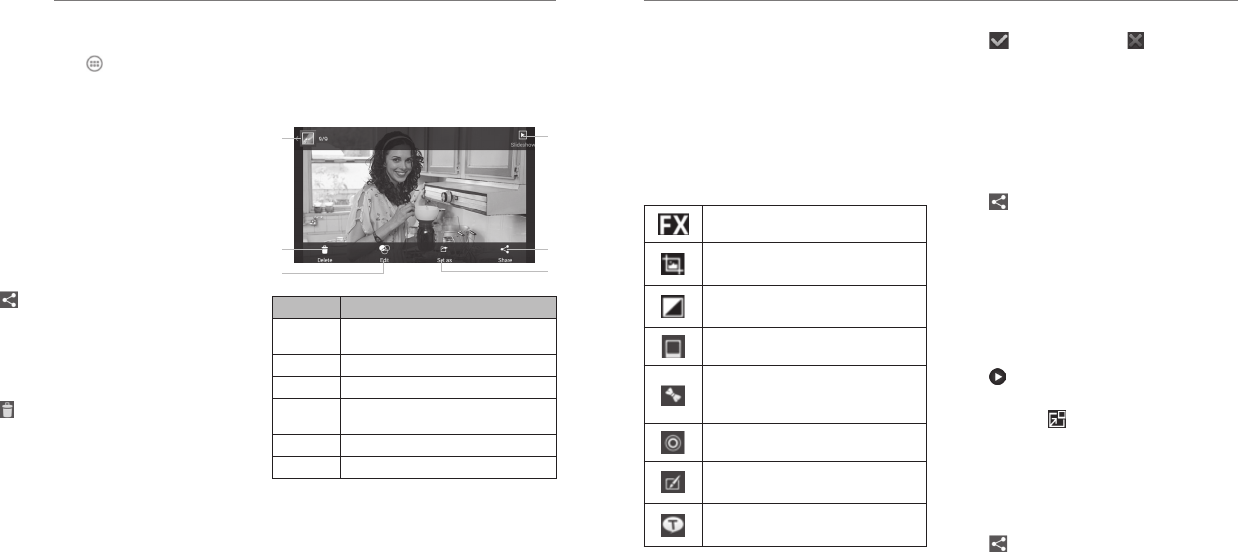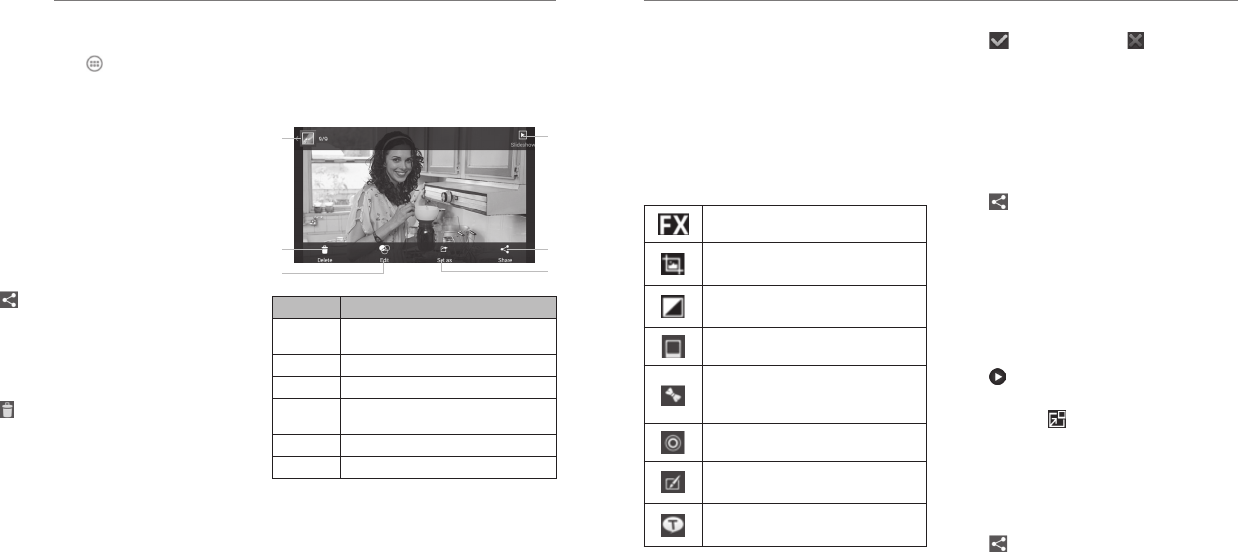
56 57
Opening the Gallery
Press the Home Key > and select Gallery to view
albums of your pictures and videos.
Working With Albums
When you open the Gallery, all pictures and videos on
your phone are displayed in a number of albums.
Viewing album contents
Tap an album to view the pictures and videos it contains.
Sharing Albums
1. Tap and hold an album until it is selected.
2. Tap more albums that you want to share.
3. Tap at the top of the screen and select how you
want to share the albums.
Deleting Albums
1. Tap and hold an album until it is selected.
2. Tap more albums that you want to delete.
3. Tap > OK.
Working With Pictures
Tap a picture in an album to view the picture in full
screen. Double-tap the picture, or pinch two fingers
together or spread them apart to zoom out or in. Slide
left or right to view other pictures in the album.
Number Function
1
Tap to return to the album, where all its
contents are displayed in a grid.
2 Delete the picture.
3 Edit the picture.
4
Set the picture as wallpaper or a
contact photo.
5 Share the picture.
6 View images in a slideshow.
Press the Menu Key to rotate the picture, view picture
details, rename the picture, or change slideshow
settings.
NOTE: Not all the options may be available for
certain albums or pictures.
Gallery
Retouching Your Pictures
You can edit any photos you took and some other
pictures in Gallery. The changed picture is saved in the
same album as the original one, while the original is
never affected.
1. While viewing a picture in full screen, tap the screen
and tap Edit to open the PhotoEditor interface.
2. Tap the icons along the bottom of the screen to edit
the picture.
Apply filters.
Crop, rotate, straighten, or flip (mirror)
the picture.
Adjust saturation, hue, sharpness, and
other color options.
Apply a frame to the picture.
Decorate people in the picture with
comical mustaches, glasses, hats and
more.
Apply a blur effect to the picture.
Select a color and draw anything on
the picture.
Add some text to the picture and adjust
its effect.
3. Tap to keep the change or to cancel it.
4. Tap Save. The photo will be saved as a new picture
in the same album.
NOTE: Tap History in the PhotoEditor screen to see
the edits you have made and undo or redo them.
Sharing Your Pictures
1. Tap an album in Gallery and then tap a picture.
2. Tap at the bottom of the screen. If the icon is
invisible, tap the screen first.
3. Select how you want to share the picture.
Working With Videos
Playing Videos
1. Tap an album in Gallery and then tap the
thumbnail of a video.
2. Tap
at the center to start playing.
3. Tap the video to view the playback controls.
TIP: You can tap to play the video in a small
floating window and continue with other tasks on
the phone.
Sharing Videos
1. Tap an album in Gallery and then tap the
thumbnail of a video.
2. Tap at the bottom of the screen. If the icon is
invisible, tap the screen first.
3. Select how you want to share the video.
➊
➋
➌
➏
➎
➍
Gallery