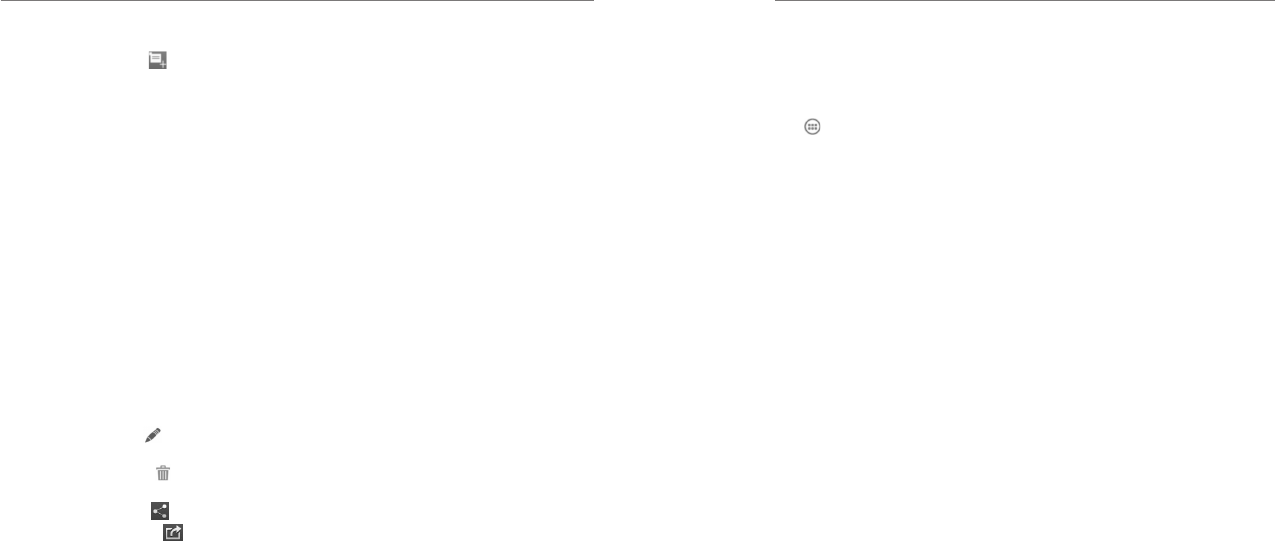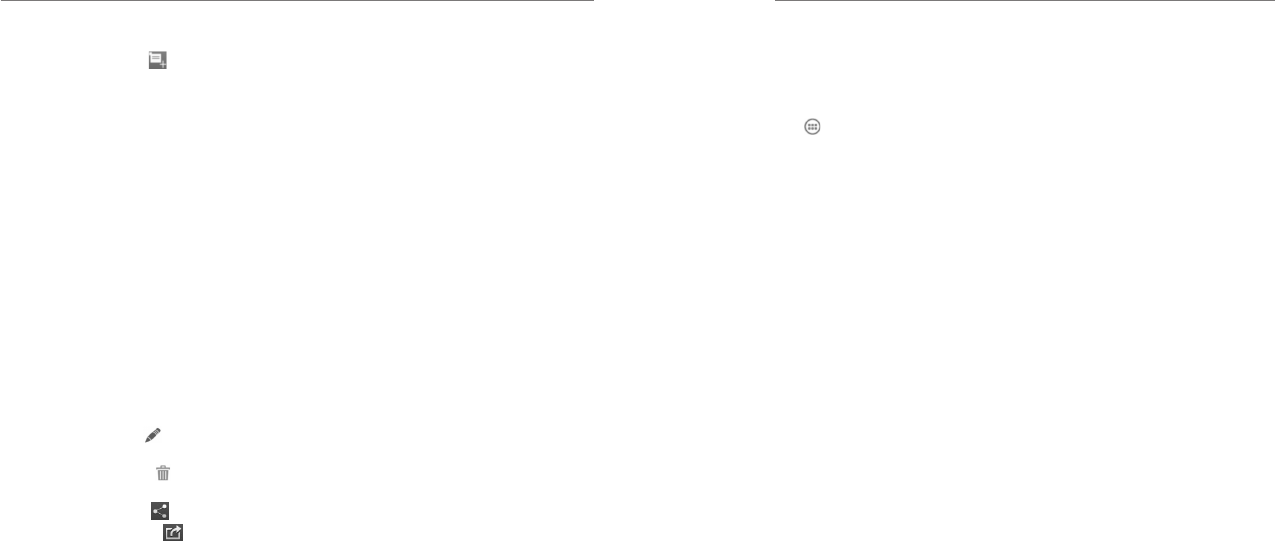
Calendar
46
Creating an Event
1. In any Calendar view, tap
at the top to open an
event details screen for a new event.
You can also tap a spot in Day or Week view twice
to add an event to that time spot.
2. Add details about the event.
Enter a name, location, time span, and other
additional details about the event.
NOTE: If you have more than one calendar, you
can choose the calendar to which to add the event
by tapping the current calendar above the Event
name box.
3. Tap SAVE at the top of the screen to save the new
event.
Editing or Deleting an Event
1. Find the event you want to edit or delete.
2. Open its details screen (see Viewing Your Calendars
and Events – Viewing Event Details).
3. Choose one of the following options:
• To edit the event, tap at the bottom of the
screen. Tap SAVE to save your changes.
• To delete the event, tap
at the bottom of the
screen and then tap OK.
• To share the event, tap and choose an option.
• To forward the event, tap .
Changing Calendar Settings
To change Calendar settings, open a Calendar view
(Day, Week, Month, or Agenda) and then press the
Menu Key > Settings.
You can change General settings, which apply to all
accounts, or other settings that only apply to specific
accounts.
47
Google+ is a social networking service offered by
Google. The Google+ application on your phone
enables you to manage your data, chat with online
contacts, organize them in different circles, and share
your selected information.
Press the Home Key > and select Google+. The
first time you open the Google+ app, set up your profile
and select the contact sync and photo backup options.
• Home: See posts people have shared with you, a
circle you are in, or everyone.
• People: Find people to add to your Google+ circles,
create new circles, view and organize people into
circles based on your relationships. You can also
follow content posted by people you find interesting.
• Photos: View photos you uploaded, photos of you,
photos from your posts and more.
• Communities: Search and join all kinds of online
communities, where people gather for the sharing
and discussion of a common topic.
• Locations: See your friends’ locations on the map
and configure your location sharing settings.
• Events: Manage your social calendar. You can add
events, invite people, and then share photos in real
time from the event.
• Search: Search for content posted on Google+.
Touch the headshot image next to your account name
to view and edit your basic information, view your posts
and photos.
NOTE: For a detailed guide to Google+, open
Google+ and press the Menu Key > Help to view the
online instructions.
Google+